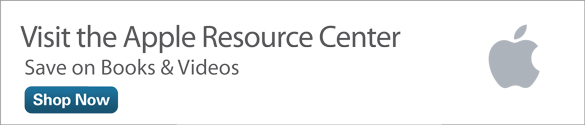Managing Social Media with the Apple Watch
For those who that can’t get enough interaction with their social media accounts and online friends throughout the day, or who feel the need to update their status with every action they take, several of the popular social media services now offer Apple Watch apps that allow you to compose and post status updates and messages, plus read new messages and monitor your feeds, directly from the watch’s screen.
While as of early July 2015, an Apple Watch app for Facebook had yet to be released, using the Handoff and Notifications feature between the watch and the iPhone, Facebook Messenger is functional via the watch for reading incoming messages (shown in Figure 1). There are, however official Instagram and Twitter apps currently available for Apple Watch, plus the third-party Twitterific 5 for Twitter app for iPhone, that has an Apple Watch counterpart.

Figure 1. Read incoming Facebook Messenger messages on your Apple Watch’s screen.
By turning on the Handoff and Notifications features between the iPhone and Apple Watch, all notifications generated by your favorite iPhone-based social media apps, including Facebook Messenger and Vine, will display on the watch’s screen, although what you can do beyond just reading text-based messages remains limited.
Managing Your Instagram Account Using Apple Watch
As a social media service, Instagram offers an easy way to capture, edit, and share one image at a time with online followers or individual Instagram users. The popularity of this service is a result of it being designed primarily for use with a smartphone, so photos can be taken, edited, and shared from virtually anywhere a cellular or Wi-Fi Internet connection is available. The image filters and editing tools built into Instagram are powerful, yet extremely intuitive, allowing photos to be enhanced (often dramatically) in under a minute.
While all aspects of an Instagram account can be managed from an iPhone (or iPad), the Apple Watch edition of the app only allows users to view newly posted images from people they’re following, view their own image feed, and view a summary of activity related to their personal feed.
Upon launching the Apple Watch version of Instagram, the main menu offers two options, Feed and Activity (shown in Figure 2). Tap on the Feed button to scroll through newly added images from the Instagram accounts you’re following. Along with viewing each photo, it’s possible to then tap on the heart-shaped “Like” button to like an image, or tap on the More icon to view details about that image.

Figure 2. The main menu of the Instagram app on the Apple Watch.
The More option displays the photo’s caption (if applicable), the number of Likes it’s received, the number of Comments it’s received, and the ability to view the Profile of the person who posted the photo. At the bottom of the Comments listing is a Quick Reply button. Tap on this to post a reply in the form of an emoticon that can be selected by tapping on one of the displayed emoticon options that appear on the watch’s screen. At this time, a text-based reply to a photo (the ability to post a text-based comment) is not possible from the Apple Watch.
By tapping on the Likes button associated with the image, a listing of the people who liked the photo will be displayed as a scrollable list. To view a person’s profile, tap on their Instagram username. Figure 3 shows a sample Instagram profile displayed on the Apple Watch’s screen. To view the entire profile, you’d of course need to scroll downwards.

Figure 3. Instagram profiles can be viewed on the Apple Watch’s screen.
To read the Comments associated with a photo, tap on the Comments button. All of the posted comments will be displayed, also on a scrollable screen. Use a vertical finger swipe or rotate the watch’s Digital Crown to use the scroll feature.
By tapping on the Activity menu option, information about people who have liked photos you’ve published as part of your Instagram feed, as well as comments posted, and information about people who having begun following you will be displayed in chronological order, also on a scrollable screen.
Due to the lack of camera within the Apple Watch, it’s not possible to take photos, or edit and publish photos using the watch. These Instagram-related account management functions still need to be handled via the iPhone or iPad app.
From the Apple Watch app on the iPhone, you can turn on or off the ability for Instagram-related information to be displayed as a Glances screen on the watch. To do this, after launching the Apple Watch app, tap on the My Watch icon, scroll down to the Instagram option, and tap on it. Next, turn on or off the virtual switch that’s associated with the Show In Glances option.
Meanwhile, by turning on the Handoff feature from the Apple Watch app, anytime the Instagram app that’s running on the iPhone generates a notification, this information will simultaneously be displayed on the Apple Watch’s screen. This allows you to learn when someone likes one of your images, leaves a comment about one of your images, or starts to follow your Instagram feed, for example.
Managing Your Twitter Account Using Apple Watch
Managing a Twitter account via your Apple Watch is a bit more viable than working with Instagram, since a tweet can be composed of up to a 140 character text-based message, as opposed to a photo. Of course, a tweet can also include a photo or video clip, for example, but not when it’s composed via the Apple Watch.
Accessing your Twitter feed, reviewing your own outgoing tweets, responding to tweets, using the Retweet and Favorite feature, and reading other people’s comments related to tweets is possible using the Apple Watch version of the official Twitter app. Plus, thanks to the Handoff feature, notifications generated by the iPhone edition of the official Twitter app can be mirrored in real-time on the watch’s screen.
Using the official Twitter app, it’s not yet possible to compose a tweet from scratch via the Apple Watch. However, upon launching the official Twitter app on the Apple Watch, the main menu allows you to view your account’s Timeline or view Top trends (shown in Figure 4). When viewing a tweet on the watch’s screen (shown in Figure 5), if a photo is embedded within the message, it too will be displayed. Then, below the message, you’ll discover a Reply, Retweet, and Favorite icon.

Figure 4. The main menu of the official Twitter app on the Apple Watch.

Figure 5. Individual tweets (messages) can be read on the Apple Watch’s screen.
When you tap on the Reply option, at the bottom of the watch screen, two separate buttons are displayed. To the left is the Emoticon button. Tap on this to choose from a selection of emoticons which can be used instead of text to reply to the tweet. By tapping on the microphone button, however, when the Apple Watch’s dictation mode launches, you can speak your reply in order to compose it, and then when you tap on the Done option, the words you say will be translated into text. Once you see a preview of the message displayed on the screen, tap on the Tweet button to publish it, or tap on the Cancel option to erase your transcribed message.
Twitterific 5 for Twitter Offers More Twitter Account Control from Apple Watch
While the official Twitter app for Apple Watch utilizes the Dictate feature to allow you to compose a text-based reply to a tweet or direct message (DM), the optional, third-party Twitterific 5 for Twitter app for Apple Watch (which works in conjunction with the iPhone edition of the app), allows you to compose an outgoing tweet from scratch using the Dictation feature. In addition, it’s possible to reply to tweets and direct messages using emoticons or pre-composed Quick Replies.
Thanks to Twitterific 5, you can read incoming tweets or direct messages on the Apple Watch’s screen, plus track details and information pertaining to your outgoing tweets, including the number of favorites, retweets, and replies each tweet receives.
To compose a tweet from scratch using the Twitterific app on the Apple Watch, launch the app, and tap on the New Tweet button (shown in Figure 6). When the microphone icon appears, tap on it (shown in Figure 7), then begin speaking to dictate your message. When you’re finished speaking, tap on the Done option. After viewing a preview of your message on the screen, tap on the Send icon (which looks like a checkmark), to publish the tweet to your account, or tap on the microphone icon again to re-compose the message.

Figure 6. Tap on the New Tweet button to dictate a tweet (message) and publish it to your Twitter account.

Figure 7. Tap on the microphone icon and then start dictating your tweet.
To compose text-based Quick Replies that you can select from the Apple Watch version of the Twitterific app in order to reply to tweets or direct message using text (as opposed to emoticons), it is necessary to use the Apple Watch app on your iPhone to first compose and store your pre-written Quick Replies. This can be done by launching the Apple Watch app (on the iPhone), tapping on the My Watch icon, scrolling down to the Twitterific option, and then tapping on the Quick Replies option.
When the Quick Replies screen appears, tap on the first blank line that’s displayed in order to activate the iPhone’s virtual keyboard. Next, compose a Quick Reply message (keeping its length less than 140 characters). Tap on the next line on this screen to enter a second Quickly Reply message. The Twitterific app allows you to store up to five separate Quick Reply Messages.
Exit out of the screen by tapping on the “<Twitterific” option that’s displayed in the top-left corner of the screen in order to save your changes, and make the newly composed Quick Reply messages available via the Apple Watch version of the Twitterific app.
Final Thoughts…
One of the main reasons why social media services, like Facebook, Instagram, Twitter, and YouTube, have become so popular on a global scale, is because people can quickly manage and update their accounts from any computer, smartphone, or tablet, whenever and wherever it’s convenient.
With the introduction of the Apple Watch, apps are being released that offer limited features and controls for managing social media accounts from the watch, although what’s possible will continue to expand as app developers learn how to better tap the Apple Watch’s capabilities via their proprietary apps, and begin using the new tools offered to them in conjunction with WatchOS 2 (slated for release in Fall 2015). For example, starting this Fall, Apple Watch will be able to display video clips as well as photos on the screen.
Meanwhile, to avoid receiving duplicate notifications or messages from your social media accounts, only use one compatible app per account. For example, to manage a Twitter account, either use the official Twitter app or Twitterific 5. Do not activate both at the same time on your Apple Watch.