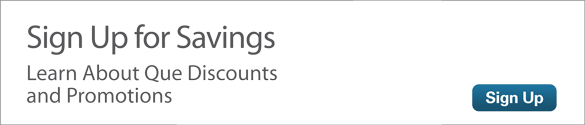Using the Google Chrome Browser: An Online Guide
- Getting to Know Google Chrome
- Basic Browsing
- Working with Tabs
- Managing Your Home Page
- Bookmarking Pages
- Viewing Your Browsing History
- Synchronizing Chrome
- Searching from Within the Browser
- Browsing Anonymously in Incognito Mode
- Printing a Web Page
- Changing Chrome's Appearance
- Enhancing Chrome with Extensions
There are lots of different browsers you can use to surf the Web: Internet Explorer, Mozilla Firefox, Apple Safari, and more. The most popular Web browser today, however, comes from the friendly folks at Google. Google Chrome is not only the most-used browser on the Web but it's also the fastest and most versatile.
Like all those other Web browsers, Google Chrome is free for anyone to use. To download Chrome to your PC, go to http://www.google.com/chrome and click the Download Google Chrome button. Follow the onscreen instructions from there to complete the installation.
Getting to Know Google Chrome
In many ways, Google Chrome is similar to all the other Web browsers available today. The Chrome interface resembles that of Internet Explorer and other modern Web browsers, complete with tabs for different Web pages.
To go to a Web page, type the page's URL into the box at the top of the browser window. There's a back button, a forward button, and a reload button, as we've all come to expect. (Figure 1 shows the Chrome browser window.)

Figure 1 The Google Chrome browser
Beyond these common elements, however, Chrome looks a bit different from the other browsers—especially older browsers like Internet Explorer. Google Chrome is a bit sleeker than the other browsers, with no menu bar, search bar, or status bar. This difference makes the Web page bigger in the window, providing more screen real estate to what you're viewing. In essence, Chrome moves the business of the browser out of the way so that you can pay more attention to the Web page itself.
Dig beneath the surface and you find more differences. That box where you type Web page URLs? It's more than a simple address box. Google calls it the Omnibox, and you can also use it to enter search queries.
When you start typing in the Omnibox, Google suggests both likely queries and Web pages you are likely to visit. Just select what you want from the list or finish typing your URL or query; then press Enter.
Then there's the matter of speed; Chrome is a much faster browser than its competitors. This speed is due partly to Chrome's stripped-down interface, but is more likely a result of the modern JavaScript engine used to run the browser. Chrome's engine, dubbed "V8," is designed to improve the performance of complex applications—just like the Web-based applications that Google serves up to its millions of users.