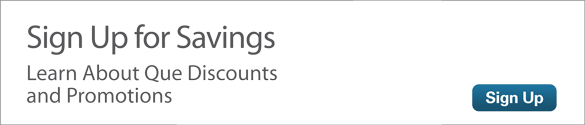Editing and Enhancing Your Photos on the Amazon Fire Phone
Along with transferring images from your computer, your Amazon Fire phone is capable of capturing its own high-quality photos and video, and you can literally house thousands of captured images in the cloud, ready to be displayed. Before you showcase your images, you can edit them with the Photos app on your Fire phone.
Editing Your Photos
After you open a photo and then tap the Edit button, you can perform edits such as cropping, rotating right or left, adding filter effects, and even removing minor blemishes. Each tool comes with its own set of sub-tools. Tap Apply after applying an effect, and then tap Done to save your changes.
Let’s take a quick spin through the process of editing a photo:
Tap the Photos app on your Fire phone, and then open the picture you want to edit (see Figure 1).
- Tap the screen to reveal options at the bottom of the screen for working with the photo.
Tap the Edit (pencil) icon. Photo Editor opens, displaying a wide variety of editing options at the bottom of the screen (see Figure 2).
Scroll through the editing options by swiping the bottom of the screen left and right (see Figure 3).
- Tap the option you want to use, adjust the photo to your liking, and then tap Apply.
- Make more changes to the photo, if desired. When you’re finished with your alterations, tap Done. The photo, with effect, is then saved as a copy of the original in your photo library.