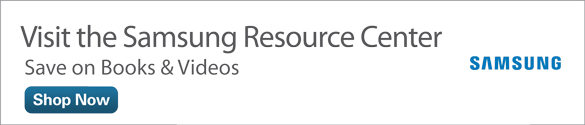Go Further with Downloaded Apps on the Galaxy Tab 4
- Add a Social Network Account to Flipboard
- Yahoo News Digest
- Yahoo Finance
If you upgraded from the Galaxy Tab 3 to the Tab 4, you may have noticed that several apps that were preloaded on the Tab 3 aren’t available on the Tab 4. They include S Paper Artist, Flipboard, Yahoo News, and Yahoo Finance.
What’s more, the Tab 4 doesn’t come with social networking apps installed, so you have to use your preferred web browser on the device to access those sites. Those missing apps include access to the two most popular social networking services as of November 2014: Facebook and Twitter (www.ebizmba.com/articles/social-networking-websites).
You can download all the missing Tab 3 apps onto the Tab 4 from the Google Play Store. The S Paper Artist app is available for $2.99, but you can download the rest of the apps—Flipboard and the Yahoo apps—for free. If you want to access your Facebook and/or Twitter account on the Tab 4, you can also download free Android apps for both social networking services from the Play Store.
After you install an app, the app icon appears on the main Home screen as well as within the Apps screen.
Add a Social Network Account to Flipboard
The Flipboard app allows you to add your own social networking accounts such as LinkedIn, Twitter, and Facebook, so you can show your latest social network news in the same app in which you get your other news updates.
Start by installing and opening the Flipboard app from the Play Store, if you haven’t done so already. On the Flipboard home screen, swipe from right to left to view the default content categories for your news feed. Tap category name tiles to add and remove categories from the news feed. When you’re finished, tap the Build Your Flipboard button.
Now you see the Flipboard news feed screen; you’ll have to close a little banner at the top of the screen that reminds you how to search in Flipboard before you can see the entire news feed shown in Figure 1.

Figure 1 News categories appear within tiles on the news feed screen.
Add a social network account by tapping the red Settings button in the upper-right corner of the screen. Within the settings screen that appears, tap Accounts in the settings list on the left side of the screen.
In the Accounts list shown in Figure 2, tap the social networking account you want to add within the list.

Figure 2 If you don’t see the service you use, tap Add an Account at the top of the list.
You may be asked to sign in to your social network account and get permission to add the social network to your Flipboard feed. After you add the social network feed, you may see the latest story from your feed on the screen; you can return to the Flipboard news feed screen by pressing the Back button.
The social networking tile appears on the screen; in Figure 3, it is the Facebook tile.

Figure 3 The service networking tile(s) you added appear on the Flipboard home screen.