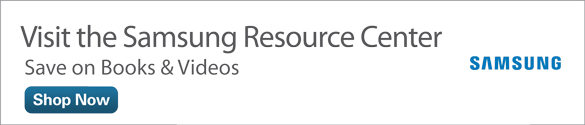Shopping for Books and Magazines on Your Samsung Galaxy Tab 4
Google updated its Play Books app in autumn 2014 to make it easier for you to read books in Android 4.4 (KitKat) on the Samsung Galaxy Tab 4 (or on any other Android device, for that matter). Google also updated the Google Play Magazines app with a more streamlined interface and the ability to read newspapers and news websites. It’s probably no surprise, then, that Google changed the name of the app to Play Newsstand.
This article introduces you to the new features in Play Books and Play Newsstand; though, some functionality isn’t covered because they’re essentially the same as what’s described in Chapter 13 in My Samsung Galaxy Tab 4. For example, highlighting has four highlighting circle colors in the pop-up menu, and the functions of organizing your books and magazines in your libraries within both apps are the same in the updated apps.
Browse the Catalog in Play Books
Here’s how to browse for books in the Google Play Books catalog:
- Tap the Apps icon on the Home page.
Tap Play Books, as shown in Figure 1.

Figure 1 The Play Books app icon appears at the bottom right of the Apps screen.
- Tap the menu icon at the left side of the blue menu bar that appears at the top of the page.
- Tap Shop to begin shopping for books.
- Swipe up and down the screen to view recommendations and books in various categories. View more books in a category by tapping More.
- View a list of book categories by tapping Categories on the menu bar.
Swipe up and down in the list to view all categories; tap a category in the list to view featured books within the category.

Figure 2 The Categories list appears on the left side of the screen.
- View the entire list of featured books by swiping up and down the screen.
- Tap New Releases to view all the latest books Google has added in the category you’re viewing.
Open a book in a subcategory by tapping Categories, swiping up and down the category list, and then tapping a category name in the list (see Figure 3).

Figure 3 The subcategories list within the History category appears on the left side of the screen.
- Tap a book cover to open the book description page.