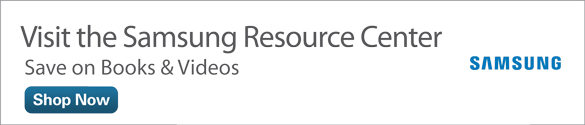Learning How to Use Updated Productivity Apps on Your Samsung Galaxy Tab 4
Samsung took the opportunity to update the Contacts app when it upgraded the Samsung Galaxy Tab 4 to run Android 4.4, or KitKat. Google and Samsung aren’t the only app developers that have been updating their apps to run with the newest versions of Android. News360 has updated its newsreader app recently to run on KitKat.
This article updates some of the materials in Chapter 14 of My Samsung Galaxy Tab 4. Note that other information in Chapter 14 hasn’t changed, such as searching for a contact within the Contacts app.
Get Your News with News360
You can browse the latest world, national, and local news stories by customizing your news settings in News360. However, before you can do so, you need to create a News360 account.
- Tap Play Store on the Home screen.
- Tap the Search icon.
- Type News360 in the Search field.
- Tap News360: Personalized News in the list.
Tap Install, as shown in Figure 1.

Figure 1 The green Install button appears below the News 360: Personalized News title on the screen.
- Tap Accept in the access window. The Galaxy Tab 4 downloads and installs the News360 app automatically.
- After the Galaxy Tab 4 downloads and installs the app, tap the green Open button.
- In the opening News360 screen, start reading articles by tapping the green Start Reading button at the bottom of the screen.
The Home screen shows five news stories in tiles, as shown in Figure 2. Read the entire story on the screen by tapping the tile.

Figure 2 Each news tile contains a photo, story category, story title, how long ago the story was posted on News360, and the original source of the story.
- Tap the News360 icon at the left side of the blue menu bar that appears at the top of the screen.
On the Menu screen, view stories within a specific category by tapping one of the tiles, as shown in Figure 3. You can also swipe from right to left to view more category tiles.

Figure 3 Tap a tile to view a screen that contains story tiles within that category.
- On the blue menu bar at the bottom of the screen, you can sign into News360 by tapping Settings on the menu bar and then tapping Sign In on the menu. You can sign in using your Facebook, Twitter, Google+, or email account.
- After you sign in, you see your username in the Settings list. Return to the News360 Menu screen by tapping the Back touch button.
Note that if you don’t sign in the first time you use News360, then the next time you launch the app, you see a tile on the home screen asking you to sign in. After you select a sign-in method, you see a screen asking you to log into your social networking or email account.
After you tap a story tile, you can scroll up and down the screen to read the entire story. Some stories show a portion of the story and require you to tap the Continue in Reader button to read the story, or you need to open a separate app to read the entire story. At the end of the story, you see tiles in the Related Section, so you can swipe from left to right and view related story tiles; tap a tile to read the related story.
A blue menu bar appears at the top of the screen (see Figure 4) with a number of icons from left to right:
- Back: The left arrow icon takes you back to the previous screen.
- Thumbs up: Add your approval for this story that will be included in the number of approvals from other News360 users.
- Thumbs down: Add your disapproval for this story that will be included in the number of disapprovals from other News360 users.
[Number] More Stories: Shows how many more stories are related to the one you’re reading. In Figure 4, there are 33 more stories; when I tap 33 More Stories, a list of those stories appears on the right side of the screen. Swipe up and down the list to view all the stories. and tap the story in the list to read the story on the screen. Return to the story screen without reading related stories by tapping the Back touch button.

Figure 4 The Story screen in News360 includes a stationary blue menu bar at the top of the screen.
- Share: Share the story with one or more people. You can share directly to another device using Bluetooth or Wi-Fi Direct, in a messaging app with ChatON or Google Hangouts, in a Memo or OneNote file, online using the Chrome or Internet app, on a file sharing app including Google Drive and Dropbox, on Google+, or in a Gmail or email message.
- Menu: Opens a menu with other options such as the ability to save the story to your Tab 4.