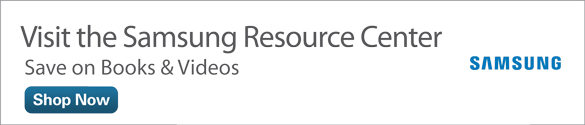Exploring Updated Google Music and Video Apps on Your Samsung Galaxy Tab 4
As part of its autumn 2014 update of apps, Google updated both its Play Movies & TV and Play Music apps, so you can download, view, and listen to multimedia files more easily on your Samsung Galaxy Tab 4. These updates change the way you use the app to find, download, watch and/or listen to your movies, TV, and music. The following instructions update the step-by-step instructions originally in Chapter 12 of My Samsung Galaxy Tab 4, so you can use the updated apps.
Download a TV Show
Here’s how to download a TV show to your Tab 4 from the Play Movies & TV app:
- Tap the Apps icon on the Home screen.
Tap Play Movies & TV.

Figure 1 The Play Movies & TV app icon appears at the bottom of the Apps screen.
- On the first introductory screen, tap Next in the bottom-right corner of the screen.
- Repeat Step 3 in the second introductory screen.
- In the third and final introductory screen, tap Done.
In the Welcome Back tile, as shown in Figure 2, tap Shop Movies & TV.

Figure 2 The Welcome Back tile appears in the middle of the Play Movies & TV app screen.
Tap the TV tile near the top of the screen, as shown in Figure 3. In this example, I download one of the free TV show featurettes.

Figure 3 The TV tile appears below the orange menu bar.
- Swipe down the TV page until you see the Free Featurettes section. Tap More.
- Swipe down the page until you see the tile that contains the featurette you want to download, and then tap on the tile.
In the middle of the page, as shown in Figure 4, information about the selected featurette appears below the title including an image, a summary, and reviews from other Play Store users who have watched the video. Swipe down the page to read more reviews.

Figure 4 The Free button appears just above and to the right of the photo on the page.
- Tap Free to the right of the featurette title.
- The video begins to play in horizontal screen orientation.
- When you finish viewing the featurette, tap the Back touch button. View the featurette again by tapping the tile.
- Return to the My TV Shows screen by tapping the Movies & TV icon on the menu bar.