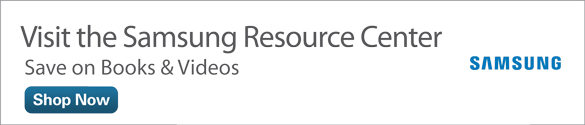Finding New Apps from Google and Samsung on Your Samsung Galaxy Tab 4
- Use the Google Play Store
- Purchase Android Applications
- Rate Applications
- Upgrade to GALAXY Apps
Google and Samsung have made it easier for you to shop, purchase, and download apps to your Samsung Galaxy Tab 4. In autumn 2014, Google updated the Play Store app with a few new tweaks. Samsung took the opposite approach and revamped its Samsung Apps store to the point where Samsung gave its shopping app a new name—GALAXY Apps.
This article updates several of the tasks in Chapter 16 of My Samsung Galaxy Tab 4 to reflect the changes in both the Google Play Store and GALAXY Apps.
Use the Google Play Store
- Tap Play Store on the Home screen.
- Tap Accept if you see the Google Play Store Terms of Service.
- Tap Apps on the Google Play Store home page. A page of featured apps displays.
- Scroll up and down the page to review groups of apps as well as individual apps. You can view more apps in a group by tapping See More.
On the category menu bar at the top of the screen (see Figure 1), swipe from left to right to view the Categories category.

Figure 1 The category menu bar appears below the green menu bar at the top of the screen; the Categories list appears at the left side of the screen.
- Tap Categories.
- Tap a category to browse the list of results for that category.
- If you know the name of the app, book, magazine, or movie you want, tap the Search icon to specify a search term.
- Type a search term into the Search Google Play field. Possible matches for your search appear in the list below the search field.
- Tap the app in the list if the product you want is listed as an option.
- Swipe up and down the list of apps in the Results page, and then tap the title of the app you want more information about.
Read more about the product. You can purchase—or download, if the app is free—the app on the description page. As shown in Figure 2, you can install Where’s My Mickey? Free by tapping Install.

Figure 2 Tap the green Install button underneath the app title near the top of the screen.