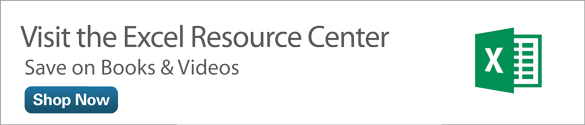Statistical Analysis with Microsoft Excel 2013: About Variables and Values
Variables and Values
It must seem odd to start a book about statistical analysis using Excel with a discussion of ordinary, everyday notions such as variables and values. But variables and values, along with scales of measurement (covered in the next section), are at the heart of how you represent data in Excel. And how you choose to represent data in Excel has implications for how you run the numbers.
With your data laid out properly, you can easily and efficiently combine records into groups, pull groups of records apart to examine them more closely, and create charts that give you insight into what the raw numbers are really doing. When you put the statistics into tables and charts, you begin to understand what the numbers have to say.
When you lay out your data without considering how you will use the data later, it becomes much more difficult to do any sort of analysis. Excel is generally very flexible about how and where you put the data you’re interested in, but when it comes to preparing a formal analysis, you want to follow some guidelines. In fact, some of Excel’s features don’t work at all if your data doesn’t conform to what Excel expects. To illustrate one useful arrangement, you won’t go wrong if you put different variables in different columns and different records in different rows.
A variable is an attribute or property that describes a person or a thing. Age is a variable that describes you. It describes all humans, all living organisms, all objects—anything that exists for some period of time. Surname is a variable, and so are Weight in Pounds and Brand of Car. Database jargon often refers to variables as fields, and some Excel tools use that terminology, but in statistics you generally use the term variable.
Variables have values. The number 20 is a value of the variable Age, the name Smith is a value of the variable Surname, 130 is a value of the variable Weight in Pounds, and Ford is a value of the variable Brand of Car. Values vary from person to person and from object to object—hence the term variable.
Recording Data in Lists
When you run a statistical analysis, your purpose is generally to summarize a group of numeric values that belong to the same variable. For example, you might have obtained and recorded the weight in pounds for 20 people, as shown in Figure 1.1

Figure 1.1 This layout is ideal for analyzing data in Excel.
The way the data is arranged in Figure 1.1 is what Excel calls a list—a variable that occupies a column, records that each occupy a different row, and values in the cells where the records’ rows intersect the variable’s column. (The record is the individual being, object, location—whatever—that the list brings together with other, similar records. If the list in Figure 1.1 is made up of students in a classroom, each student constitutes a record.)
A list always has a header, usually the name of the variable, at the top of the column. In Figure 1.1, the header is the label Weight in Pounds in cell A1.
There are some interesting questions that you can answer with a single-column list such as the one in Figure 1.1. You could select all the values and look at the status bar at the bottom of the Excel window to see summary information such as the average, the sum, and the count of the selected values. Those are just the quickest and simplest statistical analyses you might do with this basic single-column list.
Again, this book has much more to say about the richer analyses of a single variable that are available in Excel. But first, suppose that you add a second variable, Sex, to the list in Figure 1.1.
You might get something like the two-column list in Figure 1.2. All the values for a particular record—here, a particular person—are found in the same row. So, in Figure 1.2, the person whose weight is 129 pounds is female (row 2), the person who weighs 187 pounds is male (row 3), and so on.

Figure 1.2 The list structure helps you keep related values together.
Using the list structure, you can easily do the simple analyses that appear in Figure 1.3, where you see a pivot table and a pivot chart. These are powerful tools and well suited to statistical analysis, but they’re also very easy to use.

Figure 1.3 The pivot table and pivot chart summarize the individual records shown in Figure 1.2.
All that’s needed for the pivot chart and pivot table in Figure 1.3 is the simple, informal, unglamorous list in Figure 1.2. But that list, and the fact that it keeps related values of weight and sex together in records, makes it possible to do the analyses shown in Figure 1.3. With the list in Figure 1.2, you’re just a few clicks away from analyzing and charting average weight by sex.
Note that you cannot create a standard Excel column chart directly from the data as displayed in Figure 1.2. You first need to get the average weight of men and women, then associate those averages with the appropriate labels, and finally create the chart. A pivot chart is much quicker, more convenient, and more powerful.