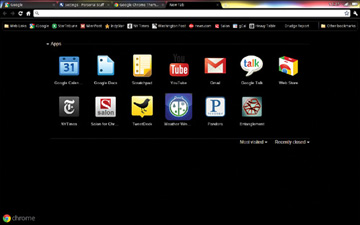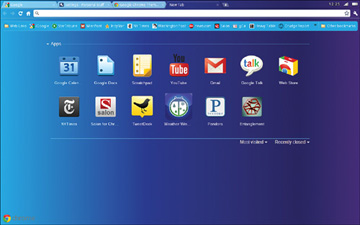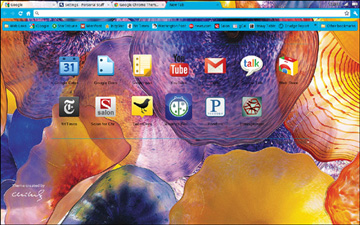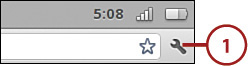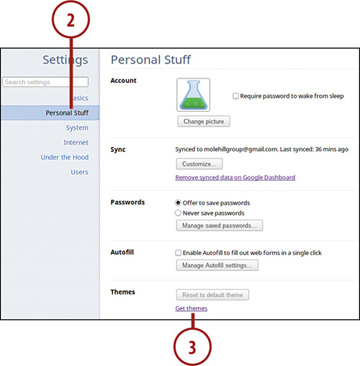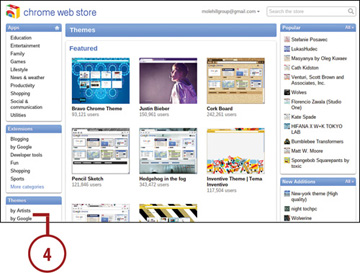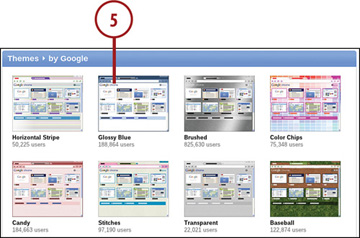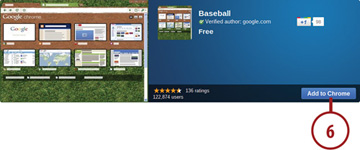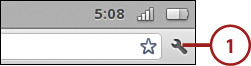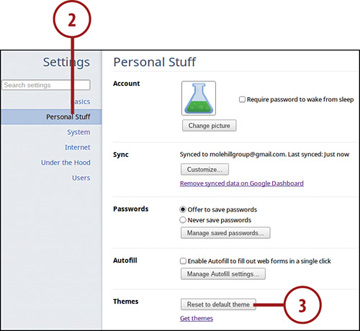Configuring and Personalizing Chrome OS
- Changing Themes
- Configuring Basic Options
- Configuring Personal Stuff
- Configuring System Options
- Configuring Networking Options
- Getting Under the Hood
- Managing Users
Chrome OS works just fine in its default configuration. But there are some things about Chrome you can configure, to create a more uniquely personal user experience. That is, you can personalize Chrome to look and feel the way that best suits your needs—and tastes.
Changing Themes
One of the most visible changes you can make to Chrome is in its visual theme. A theme is a combination of colors, fonts, and background images; you can choose from any number of predesigned themes to personalize the look of Chrome.
Let’s face it; basic Chrome is a little boring. That’s fine; your operating system doesn’t have to be snazzy. But if you want something a little more exciting, there’s sure to be a theme you like.
Some themes mainly affect the color of the Chrome browser window. For example, the Glow theme turns the tabs and frame black and puts a nice glow behind the tabs. The Gradient theme, on the other hand, paints the entire window in a cool blue gradient.
Other themes have more of a graphical element. For example, the Legal Pad theme puts a lined yellow background in the window, just like on a legal pad. And the Dale Chihuly theme turns the entire browser into a dazzling display of colorful blown glass, just like a display by the famous artist.
Selecting a New Theme
You can change your theme at any time, and as many times as you like.
Click the Customize and Control (wrench) button and select Settings.
When the Settings page appears, select the Personal Stuff tab.
- Go to the Themes section and click the Get Themes link.
When the Chrome Web Store page appears, go to the Themes pane in the left column and click either By Artists or By Google.
Click any theme you’re interested in.
- From the theme page, click the Add to Chrome button to apply the theme.
Resetting to the Default Theme
You can return to Chrome’s default theme at any time.
Click the Customize and Control (wrench) button and select Settings.
When the Settings page appears, select the Personal Stuff tab.
- Go to the Themes section and click the Reset to Default Theme button.