Customizing View Settings
Windows 7 offers several additional view options not present in previous Windows versions. To select the view you prefer, click the View slider and choose the view desired. For pictures, I recommend Extra Large through Medium Icons views because they provide thumbnails of your photos (Figure 13). Thanks to the Windows Aero desktop in Windows 7, you can select in-between settings to customize the thumbnail size you like.
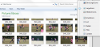
Figure 13 Selecting the Large Icons view in the Pictures library displays thumbnails of your photos.
The Details view (Figure 14) displays all of the group by details available for the selected folder. As you learned in the previous section, you can add additional columns to this view.
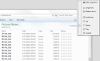
Figure 14 Selecting the Details view shows file size, rating, and can also show tags and other optional fields (as shown here).
Choose each of the view options shown in these menus to see which ones you prefer for each library. The view, arrange by, and group by options you last used for a particular library are used the next time you open a library.