Like this article? We recommend
Superpowered Library Arrange by Options
Superpowered Library Arrange by Options
By choosing arrange by and other options for each library, you can customize your libraries so they present file and folder information the way you like it.
All libraries include the option to view contents by folder. Click the Arrange By link at the upper right corner of each library window to change to other options that vary by library contents. You might find these suggestions useful:
- Documents—Use Date Modified to help find the newest or other oldest contents (Figure 9). Use Type to organize files by file extension (helpful in finding files created by different programs in an office suite). Use Name if you know the name of the file but don’t remember where you stored it or what program you created it with.
- Music—Use Album if you prefer to listen to complete albums. Use Artist to help track down every song by your favorite singer, songwriter, or conductor. Use Song to display your music library by song name. If your music library has multiple genres, use Genre to find what you’re in the mood for.
- Pictures—Use Month or Day help you find photos taken at a particular time. If you use Windows Live Photo Gallery to tag photos, choose Tag to lists photos by the tag (or tags) used to identify them (see Figure 9).
- Videos—Use Length to help you find the shortest or longest videos in your collection. Choose Type if you have a mixture of video file types that must be played with different programs.
- You can change the Arrange By option at any time.
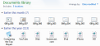
Figure 9 Documents library arranged by date modified.
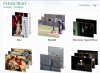
Figure 10 Pictures library arranged by tag.