Understanding QuickBooks Lists
With QuickBooks, you can use the following lists to analyze your business:
- Chart of Accounts—For organizing your daily transactions.
- Items List—For tracking the profitability of individual services and products sold.
- Class List—For tracking different corporate profit centers (divisions).
- Customer Type List—Capability to view your gross profit by user-defined customer types.
The QuickBooks chart of accounts is easy to set up. It might already exist if you created your file with the Express Start discussed in Chapter 1, “Getting Started with QuickBooks.” What becomes problematic for some is how to efficiently use each of the available list types when you want to segment the business reporting activity in QuickBooks. We will start first with the chart of accounts.
Chart of Accounts
The chart of accounts is a list of asset, liability, equity, income, and expense accounts to which you assign your daily transactions.
This list is one of the most important lists you will use in QuickBooks; it helps you keep your financial information organized. When this list is created with summary accounts and you use the other list types for detail, you can capture information in a timely manner, which will help you make good financial and management decisions for the business.
Account Types
Understanding the chart of accounts isn’t complicated. There are six standard account categories used for tracking the financial activity of your business: assets, liabilities, equity, income, cost of goods sold, and expense.
Assets
Assets include something you have purchased in the past that will be used in the future to generate economic benefit. QuickBooks offers these categories in the order of how liquid the asset is—or in simple terms, how quickly you can turn the asset into cash:
- Bank—Used to track your cash in and out of the business. This account type and the credit card account type are the only account types you can select as the payment account in the Pay Bills or Write Checks dialog box.
- Accounts Receivable—This account type requires a Customer or Customer and Job name with each entry. You use this account type when generating an invoice or credit memo transaction or when receiving a customer payment. You can create more than one Accounts Receivable account if needed. However, I do not recommend it because it adds the extra work of recording customer payments to the correct Accounts Receivable account.
- Other Current Asset—This account type is general in nature and includes the QuickBooks Inventory Asset and the Undeposited Funds account. The Undeposited Funds account is used like a “desk drawer” in that it holds customer payments to be totaled on a single deposit ticket.
- Fixed Asset—Used to track purchases of tangible property that will have a useful life of longer than one year. Accumulated Depreciation totals are also held in this account type as a negative fixed asset.
- Other Assets—Intangible assets that have a life of more than one year; also any asset that is not a Fixed Asset or Current Asset.
Liabilities
Liabilities are the debts the company has yet to pay. QuickBooks includes these subgroups:
- Accounts Payable—This account type is reserved for the QuickBooks Accounts Payable account where vendor bills and bill payments reside. You can create multiple Accounts Payable accounts. However, I do not recommend it as it adds complexity in the enter bill and pay bill processes.
- Credit Cards—Optionally, use this grouping to track the charges and payments made against a company credit card. One benefit is that you can reconcile this account as you do your bank account and also download your credit card transactions directly into QuickBooks.
- Other Current Liability—This is debt that is expected to be paid within one year. This grouping includes the QuickBooks-created Payroll Liabilities account and Sales Tax Payable account, in addition to other user-defined liability accounts.
- Long-Term Liability—This is debt that will not be paid within one year.
Equity
The Equity account category holds the owners (or owners’) residual interest in the business after the liabilities are paid. Accounts in this category include common stock; owner’s investments and draws; retained earnings; and opening balance equity (an account created by QuickBooks that is discussed in more detail in “Closing Opening Balance Equity into Retained Earnings” in Chapter 15, “Reviewing Your Data”).
Income
Money earned from the sale of your products or services is recorded as income. Your company might have one income account or several, depending on the detail needed for your financial analysis. Another category of income is Other Income, or income generated from the sale of a product or service not normal to your operations. Interest Income is an example of an Other Income account type.
Cost of Goods Sold
The Cost of Goods Sold account is for costs directly related to producing a service or good for sale. There is a direct relationship between these costs and your revenue. If your company sells a product, your cost of goods sold (COGS) expenses would be the material, labor, and other costs incurred to make and sell the product. By contrast, your office expenses for rent or advertising are considered indirect and should not be posted to the Cost of Goods Sold account type.
Expense
An expense is recorded when an asset is used or there is an outflow of cash. The expense accounts were created during the Express Start or Advanced Setup and provide you with the basic classifications needed for properly tracking your expenses.
Although QuickBooks does not automatically create other groupings within the expenses category, a recommendation would be to group your expenses by fixed (or uncontrollable) and variable (or controllable) costs. When you review your costs, these additional groupings make easy work of determining which costs you have more control over.
You can also categorize an expense as an Other Expense, which is an expense that is not normal to your operations. You should contact your accountant for advice on what expenses are appropriate to record to an Other Expense category type.
Adding a New Account
If you created your own new data file using one of the methods taught in Chapter 1, you might already have the basics of your chart of accounts created for you. Let’s think positively and use the example that your business is doing so well you have opened a new money market account with your bank. You know you need to create a new bank account in QuickBooks so that you can reconcile your banking activity with your financial institution’s records.
The Add New Account dialog box also includes several other important fields:
- Bank Acct No.—This information is used if you set up your QuickBooks bank account for online banking downloads. For more information, see Chapter 13.
- Routing Number—This information is used if you set up your QuickBooks bank account for online banking downloads (see Chapter 13).
- Enter Opening Balance—This button opens the Enter Opening Balance dialog box where you can enter your Statement Ending Balance and Statement Ending Date. Click the “Should I enter an opening balance?” link for help in entering these important starting numbers.
 For more information about beginning balances, see “Setting Up a QuickBooks Data File for Accrual or Cash Basis Reporting,” pg. 88.
For more information about beginning balances, see “Setting Up a QuickBooks Data File for Accrual or Cash Basis Reporting,” pg. 88.
This dialog box also enables you to request a reminder to order checks when you reach a specific check number or order checks directly from Intuit.
The specific details required when creating a new account will vary depending on the type of account you are adding to the chart of accounts.
Creating a new account in the chart of accounts is simple. However, if after reviewing the content in this chapter you find the need to make corrections, read the section “Modifying an Account in the Chart of Accounts” in this chapter.
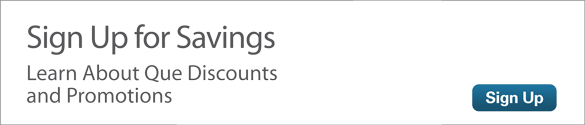
 TIP
TIP
