Register your product to gain access to bonus material or receive a coupon.
Microsoft Windows Vista LiveLessons (Video Training): Mastering the Vista User Experience
- By J. Peter Bruzzese
- Published Dec 31, 2007 by Que. Part of the LiveLessons series.
DVD
- Sorry, this book is no longer in print.
Audio & Video
Video
Sample: Introduction
Sample: Lesson 9, The Windows Sidebar
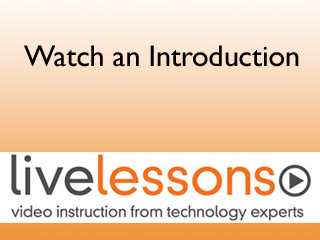
You need to upgrade your Flash Player. You need version 9 or above to view this video. You may download it here. You may also see this message if you have JavaScript turned off. If this is the case, please enable JavaScript and reload the page.
Description
- Copyright 2008
- Edition: 1st
- DVD
- ISBN-10: 0-7897-3778-7
- ISBN-13: 978-0-7897-3778-6
You have Microsoft Windows Vista…now get the most out of it, faster and more easily than ever before! J. Peter Bruzzese shows you how to maximize your Vista productivity and fun with 100 quick video lessons.
Learn Vista’s most powerful features and techniques visually: just watch! You’ll master Vista at your own pace--and get specific answers and solutions immediately, whenever you need them!
These practical videos cover Vista’s new Aero user interface, security, networking, Internet Explorer 7, Windows Media Player 11, Windows Media Center, mobile computing, administration, backup/recovery, troubleshooting, and plenty more!
For anyone who wants to master Microsoft Windows Vista fast–from novices to experienced “power users” and administrators!
Looking for a better way to master today’s rapidly changing technologies? Want expert help, but don’t have the time or energy to read a book? Can’t find classroom training worth the money? Discover LiveLessons: self-paced, personal video instruction from the world’s leading experts.
- LiveLessons is an eight-hour video course organized into bite-sized, self-contained sessions--you’ll learn key skills in as little as five minutes!
- Each session begins with well-defined learning objectives and ends with comprehensive summaries, which help you track your progress.
- Follow along as your instructor shows exactly how to get great results in your real-world environment.
Expert Windows author and trainer J. Peter Bruzzese presents easy, practical video introductions to Vista’s most powerful new capabilities: everything from Aero to Windows Media Center, security to advanced administration! Click play to follow along as Bruzzese walks you through Vista’s most important new features…all you need to do is watch!
Sample Content
Table of Contents
SECTION 1: Getting Started with Vista
Lesson 1 An Initial Tour of Vista 1
Lesson 2 The Welcome Center 2
Lesson 3 Working with Shortcut Keys 3
Lesson 4 Altering Your Start Menu 4
Lesson 5 Changing Taskbar Properties 5
Lesson 6 The New Windows Explorer 6
Lesson 7 Mastering Search 7
Lesson 8 Adding and Removing Metadata 8
Lesson 9 The Windows Sidebar 9
Lesson 10 Shutdown Options 10
SECTION 2: Control Panel Applets
Lesson 11 Working with Your Control Panel 11
Lesson 12 How to Create a New User 12
Lesson 13 Date and Time Settings 13
Lesson 14 System Personalization 14
Lesson 15 Changing Keyboard and Mouse Options 15
Lesson 16 Customizing Folder Options 16
Lesson 17 Install and Uninstall Programs 19
Lesson 18 Default Programs and AutoPlay 20
Lesson 19 Protecting Your Family with Parental Controls 22
Lesson 20 Speech Recognition 23
Lesson 21 The Ease of Access Center 24
Lesson 22 Working with Offline Files 25
Lesson 23 Pen and Input Devices 26
Lesson 24 Tablet PC Settings 27
Lesson 25 Setting Up Printers 28
Lesson 26 Advanced Printer Settings 29
Lesson 27 Regional and Language Options 31
Lesson 28 Windows Update Settings 32
Lesson 29 Power Options 33
Lesson 30 Windows CardSpace 34
SECTION 3: Security
Lesson 31 Vista Security Features 35
Lesson 32 The Security Center 36
Lesson 33 What Is User Account Control? 37
Lesson 34 Internet Explorer 7: Delete Browsing History 38
Lesson 35 Internet Explorer 7: Phishing Filter 39
Lesson 36 What Is the Malicious Software Removal Tool? 40
Lesson 37 Windows Defender 41
Lesson 38 Windows Firewall Settings 42
Lesson 39 How to Use EFS (Encrypting File System) 43
Lesson 40 What Is BitLocker Drive Encryption? 44
SECTION 4: Performance Tools
Lesson 41 MSCONFIG–The System Configuration Tool 45
Lesson 42 Using Reliability and Performance Monitor 48
Lesson 43 Performing a Quick Diagnostic Scan 50
Lesson 44 Changing Performance Settings 51
Lesson 45 Viewing System Performance in Task Manager 53
SECTION 5: Disk Management
Lesson 46 Backing Up and Restoring Your Entire PC 55
Lesson 47 Backing Up and Restoring Files 56
Lesson 48 Working with Previous Versions 57
Lesson 49 Using Disk Cleanup 58
Lesson 50 Disk Management Console 59
SECTION 6: Networking
Lesson 51 Introduction to the Network and Sharing Center 60
Lesson 52 Creating New Network Connections 61
Lesson 53 Using the Network Map 62
Lesson 54 Sharing Files with Others 63
Lesson 55 Connecting to Shared Folders 65
SECTION 7: Vista Applications
Lesson 56 Using Windows Media Player 66
Lesson 57 Using Windows Media Center 67
Lesson 58 Working with DVD Maker 68
Lesson 59 Using Windows Photo Gallery 69
Lesson 60 Using Windows Movie Maker 70
Lesson 61 Windows Mail: Setting Up Your Mail 71
Lesson 62 Windows Mail: Sending and Receiving Email 72
Lesson 63 Windows Calendar: Keeping Your Schedule 73
Lesson 64 Windows Calendar: Multiple Schedules 74
Lesson 65 Working with Windows Contacts 75
Lesson 66 Working with Windows Meeting Space 76
Lesson 67 Internet Explorer 7: Getting Started 78
Lesson 68 Internet Explorer 7: Multiple Tabs 79
Lesson 69 Internet Explorer 7: No Add-Ons 80
Lesson 70 Using Windows Fax and Scan 81
SECTION 8: Miscellaneous Tools and Accessories
Lesson 71 Using the Snipping Tool 82
Lesson 72 Changing Audio Based Upon Device 83
Lesson 73 Using Windows Easy Transfer 84
Lesson 74 Working with the Command Prompt 85
Lesson 75 Exploring Microsoft Paint, Notepad, WordPad, and Calculator 86
SECTION 9: Vista Administration
Lesson 76 An Overview of Computer Management 87
Lesson 77 Local Users and Groups 88
Lesson 78 Working with Task Scheduler 90
Lesson 79 Event Viewer 92
Lesson 80 Device Manager 93
Lesson 81 Services 94
Lesson 82 An Overview of the System Applet 95
Lesson 83 The Windows Experience Index 96
Lesson 84 Changing Your Computer Name and Network 97
Lesson 85 Remote Assistance and Remote Desktop Settings 98
Lesson 86 Using Remote Desktop 99
Lesson 87 System Restore Points 100
Lesson 88 Startup and Recovery Options 101
Lesson 89 Administrative Command-Line Tools 102
Lesson 90 Windows Recovery Advanced Boot Options 103
SECTION 10: Advanced Vista Topics
Lesson 91 What’s New with the Vista Boot Process? 105
Lesson 92 Installing Windows Vista (Step by Step) 107
Lesson 93 Creating Your Own Windows PE Boot Disk 109
Lesson 94 TCP/IP Basics 110
Lesson 95 TCP/IP Configuration 112
Lesson 96 The Memory Diagnostics Tool 113
Lesson 97 UAC and Integrity Levels 114
Lesson 98 ReadyBoost and ReadyDrive Technology 115
Lesson 99 Understanding NTFS Permissions 117
Lesson 100 Working with Multiple Local Group Policy Objects 119