Windows 8 LiveLessons (Video Training), Downloadable Version
- By ClipTraining
- Published Dec 12, 2012 by Que. Part of the LiveLessons series.
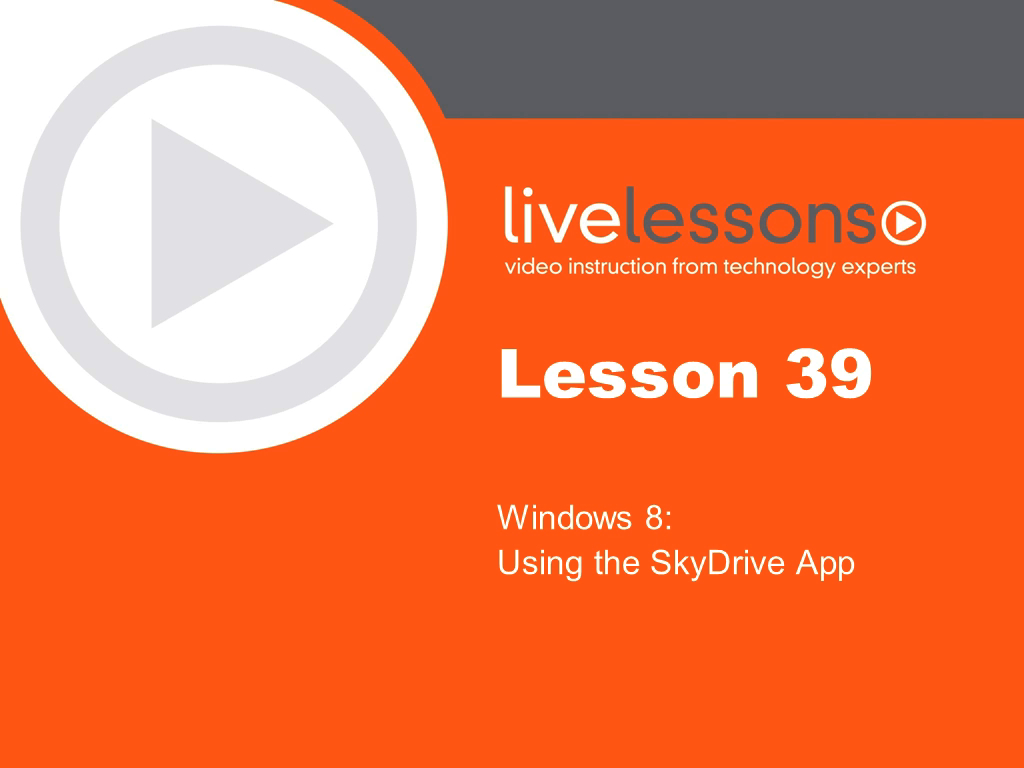
Downloadable Video
- Your Price: $39.99
- List Price: $49.99
- About this video
Accessible from your Account page after purchase. Requires the free QuickTime Player software.
Videos can be viewed on: Windows 8, Windows XP, Vista, 7, and all versions of Macintosh OS X including the iPad, and other platforms that support the industry standard h.264 video codec.
Register your product to gain access to bonus material or receive a coupon.
Description
- Copyright 2013
- Edition: 1st
- Downloadable Video
- ISBN-10: 0-13-343536-9
- ISBN-13: 978-0-13-343536-8
Four+ Hours of Video Instruction.
Video training on demand, for everyone who wants to succeed with Windows 8: a complete video course containing 100 step-by-step screencasts!
• Start-to-finish personal training on Windows 8: just watch and learn!• Simple, quick video walkthroughs of the tasks you perform most often!
• Great personalized training at a fraction of the cost...for everyone who doesn't have time to read a book!
Windows 8 LiveLessons presents more than four hours of personalized Windows 8 training - 100 quick, bite-size video lessons that teach virtually every essential skill Windows 8 users want and need. You can build your skills one step at a time, by simply watching these polished, upbeat videos. Begin by touring the Windows 8 Start Screen and Desktop, introducing everything from account set-up to personlaization; then watch everything from working with Apps to security and performance. Walk through essential tasks like sharing files, system backups, and networking. These quick, self-contained lessons teach you key skills at your own pace - often in as little as five minutes. Every lesson begins with well-defined learning objectives, and ends with easy-to-understand summaries that help you track your progress. Like all products in the highly successful LiveLessons series, Windows 8 LiveLessons responds to the growing marketplace demand for just-in-time training delivered visually, by leading industry experts. It delivers the power of the best classroom training at a small fraction of the cost, and is designed to appeal to the enormous audience of professionals and consumers who want to master Windows 8 but don't have time to read a large book on the subject!
ClipTraining: Since being founded by best-selling author and sought-after speaker J. Peter Bruzzese and Timothy Duggan, ClipTraining has been committed to streamlining the process of delivering knowledge. Three core principles shape the training: Teach the way we learn; Make it simple and inviting; Make it available any time. With this methodology, and continuing to refine the best practices, ClipTraining provides education to increase skills, efficiency, and productiveness.
Experience the power of knowledge on-demand at www.ClipTraining.com.
TABLE OF CONTENTS:
Getting Started
An Initial Tour of Windows 8
Using the Start Screen
The Windows Desktop
Account Types
Logging in to Windows
The Start Screen
Adjusting Start Screen Tiles
Working with Switcher, the Start Tip and Back Tip
Touch Navigation
Using the Charms Bar
Using the Search Charm
Using the Share Charm
Using the Devices Charm
Using the Settings Charm
Working with Live Tiles
Using Snap
Using Shortcut Keys
The Desktop
Understanding Jump Lists
Exploring the Taskbar
Working with the Notification Area
Apps with a Ribbon UI
Using File Explorer
Customizing Folder Options
Using Libraries
Personalization
Working with Power Down Options
Personalizing Your Lock Screen
Personalizing Your Start Screen
Personalizing Your Account Picture
Working with Account Settings
Personalization Settings (from Notifications to Privacy)
Change Display Settings
Adjusting Your Background and Screen Saver
Modifying Date and Time Settings
Working with Apps
The Windows 8 Store
An Overview of Windows Essentials 2012
The Snipping Tool
Exploring Reader
Using the Mail and People Apps
Using the Calendar App
Using the SkyDrive App
Using the IE 10 App
Advanced IE 10 App
The IE 10 Desktop
Exploring Xbox Video and Music
Using the Photos App
Security and Performance
Using a Picture Password
The Action Center
User Account Control
Using Windows Defender
Understanding Windows Firewall
Using BitLocker Drive Encryption
Working with Family Safety
Configuring AutoPlay
Modifying Default Programs
Exploring Device Manager
Working with Devices and Printers
Exploring the Ease of Access Center
Using File History
Understanding Windows SmartScreen
Managing Fonts
Using Indexing
Customizing Power Options
Modifying Programs and Features
Selecting a Region
Working with RemoteApp and Desktop Connections
Using Speech Recognition
Understanding Storage Spaces
Working with Backup and Restore
The Sync Center
Managing Users
Exploring Windows Update
Networking
Wireless Connection Settings
Working with HomeGroups
Sharing Media
The Network and Sharing Center
Advanced Sharing Settings
Configure Your Network Adapter
Configure TCP/IP Settings
Advanced Tools and Features
An Overview of Admin Tools
Using the Computer Management Tool
Working with the Event Viewer
Exploring Services
Using the System Configuration Tool
Disk Management
Using Defragment and Optimize Drives
Customizing Local Security Policy
Working with Task Scheduler
Working with the Task Manager
The Performance Monitor
Exploring System Properties
The Windows Experience Index
Understanding Recovery Options
Working with System Refresh
Advanced Performance Tools (in Control Panel)
Performance Information and Tools (in Control Panel)
Exploring Troubleshooting (in Control Panel)
Using the Problem Steps Recorder
The Reliability Monitor
The Resource Monitor
Configuring Remote Assistance
Using Windows-to-Go
LiveLessons Video Training series publishes hundreds of hands-on, expert-led video tutorials covering a wide selection of technology topics designed to teach you the skills you need to succeed. This professional and personal technology video series features world-leading author instructors published by your trusted technology brands: Addison-Wesley, Cisco Press, IBM Press, Pearson IT Certification, Prentice Hall, Sams, and Que. Topics include: IT Certification, Programming, Web Development, Mobile Development, Home & Office Technologies, Business & Management, and more. View All LiveLessons at http://www.quepublishing.com/imprint/series_detail.aspx?st=87397