Register your product to gain access to bonus material or receive a coupon.
Using Microsoft Access 2010, Portable Documents
- By Alison Balter
- Published Jul 27, 2010 by Que.
Book
- Sorry, this book is no longer in print.
Audio & Video
Audio
Listen to an audio sample from Using Microsoft Access 2010.
Video
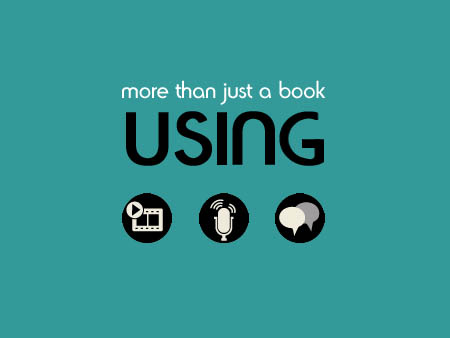
You need to upgrade your Flash Player. You need version 9 or above to view this video. You may download it here. You may also see this message if you have JavaScript turned off. If this is the case, please enable JavaScript and reload the page.
Description
- Copyright 2011
- Edition: 1st
- Book
- ISBN-10: 0-13-211696-0
- ISBN-13: 978-0-13-211696-1
Get comfortable with Access 2010. Don’t just read about it: see it, hear it, with step-by-step video tutorials and valuable audio sidebars delivered through the Free Web Edition that comes with every USING book. For the price of the book you get online access anywhere with a web connection—no books to carry, updated content, and the benefit of video and audio learning. Way more than just a book, this is all the help you’ll ever need...where you want, when you want!
Learn fast, learn easy, using web, video, and audio:
- Show Me video walks through tasks you’ve just got to see—including bonus advanced techniques
- Tell Me More audio delivers practical insights straight from the experts
Audio sidebars featuring Ross Pimentel
UNLOCK THE FREE WEB EDITION—To register your USING book, visit quepublishing.com/using.
Sample Content
Table of Contents
Introduction xviii
1 Manipulating Data with Databases and Tables 1
What Is a Relational Database? 1
A Preview of the Database Components 1
What Types of Things Can I Do with Microsoft Access? 12
Working with an Existing Database 16
Working with Table Data 18
Editing Table Data 21
Adding Records to a Table 23
Deleting Records 24
Filtering Table Data 30
2 Using Queries to Retrieve the Data You Need 32
What Is a Query and When Should You Use One? 32
Opening a Query 32
Adding and Removing Fields 35
Modifying the Sort Order of a Query 37
Working with Simple Criteria 40
Modifying the Datasheet View of a Query 52
Saving a Query 52
Printing Query Results 53
Closing a Query 54
Designing a Query Based on Multiple Tables 55
3 Using Forms to Enter and Edit Table Data 57
Opening an Existing Form 57
Working with Data in a Form 57
Sorting Records 69
Filtering the Data Underlying a Form 69
Viewing the Design of a Form 72
Closing a Form 72
The AutoForm Feature 73
Using the Form Wizard to Build a Form 75
Using the Conditional Formatting Feature of a Form 78
4 Using Reports to Print Information 80
Opening and Viewing a Report 80
Printing a Report 83
The AutoReport Feature and the Report Wizard 85
Closing a Report 89
Viewing the Design of a Report 89
5 Creating Your Own Databases and Tables 92
Types of Databases Available 92
Creating a New Database 92
Building a New Table 94
Selecting the Appropriate Field Type for Data 99
Using Indexes to Improve Performance 04
The All-Important Primary Key 106
Working with Field Properties 107
6 Relating the Information in Your Database 118
Introduction to Relational Database Design 118
The Types of Relationships 125
Establishing Relationships in Access 127
Establishing Referential Integrity 131
7 Enhancing the Queries That You Build 137
Everything You Need to Know About Query Basics 137
Ordering Query Results 143
Refining a Query by Using Criteria 144
Updating Query Results 147
Building Queries Based on Multiple Tables 148
Creating Calculated Fields 153
Getting Help from the Expression Builder 155
Creating and Running Parameter Queries 157
Creating and Running Action Queries 158
Using Aggregate Functions to Summarize Numeric Data 167
Creating Totals Queries 169
Working with Outer Joins 171
8 Building Powerful Forms 174
Power Control Techniques 174
Conditional Formatting 185
Form Properties and Why Should You Use Them 186
Control Properties and Why to Use Them 192
Working with Combo Boxes 201
The Command Button Wizard: Programming Without Typing 206
Building Forms Based on More Than One Table 208
9 Building Powerful Reports 214
The Anatomy of a Report 214
Control Properties and Why to Use Them 216
Building Reports Based on More Than One Table 223
Working with Sorting and Grouping 232
Report Properties and Why to Use Them 237
Basing Reports on Stored Queries or Embedded SQL Statements 242
10 Automating Your Database with Macros 244
Learning the Basics of Creating and Running a Macro 244
Running an Access Macro . 254
Modifying an Existing Macro 257
Creating an Embedded Macro 259
Creating Data Macros 262
Creating a Drillthrough Macro 265
Other New Features Available in Macros 268
Testing a Macro 269
Determining When You Should Use Macros and When You Shouldn’t 271
Converting a Macro to VBA Code 271
Creating an AutoExec Macro 273
11 Sharing Data with Other Applications 275
What Is External Data? 275
Importing, Linking, and Opening Files: When and Why 276
Exporting to Another Access Database 278
Exporting to an Excel Spreadsheet 280
Exporting to ASCII 282
Importing from Another Access Database 285
Importing Spreadsheet Data 289
Importing ASCII Data 293
Linking to Tables in Another Access Database 296
Linking to Another Type of Database 298
The Linked Table Manager 307
12 Working with Web Databases 309
Working with Web Databases 309
Creating a Blank Web Database 310
Creating Publishable Objects 312
Publishing Your Database to Access Services 318
Viewing Your Application in a Browser 321
Index 323