PowerPoint for iPad (Que Video), Downloadable Video
- By Echo Swinford
- Published Jul 24, 2014 by Que.
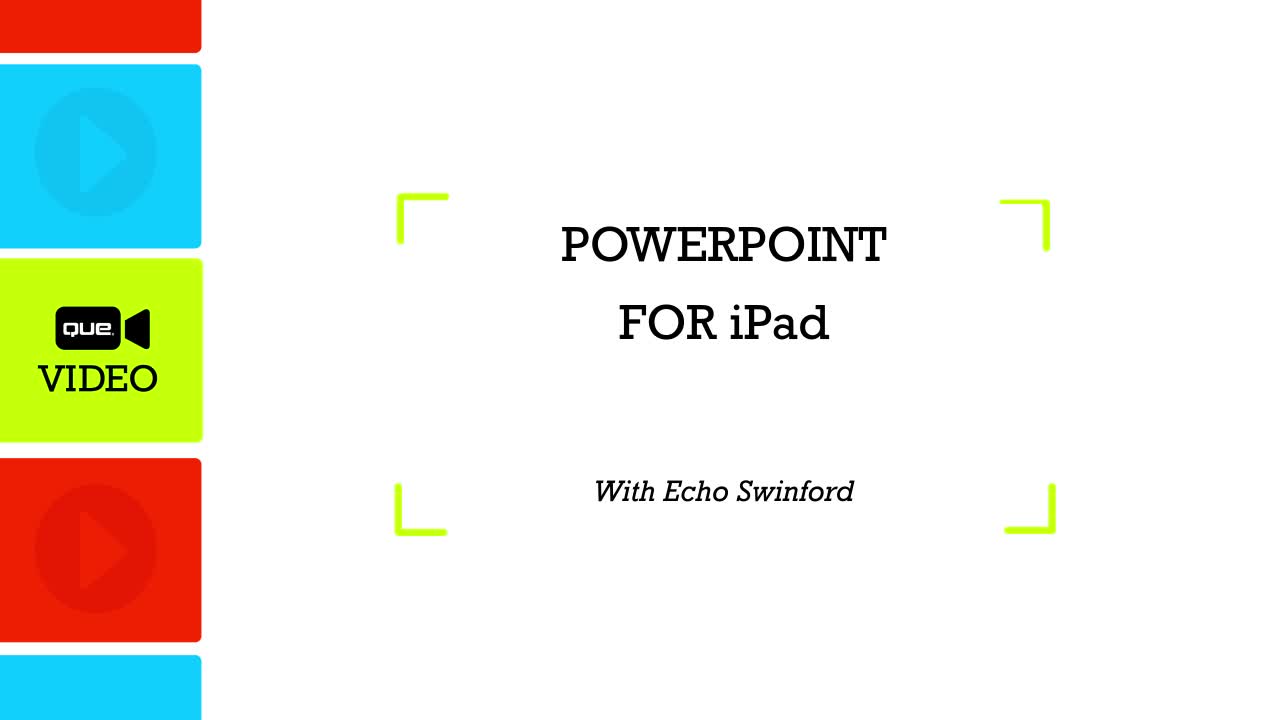
Downloadable Video
- Sorry, this book is no longer in print.
- About this video
Accessible from your Account page after purchase. Requires the free QuickTime Player software.
Videos can be viewed on: Windows 8, Windows XP, Vista, 7, and all versions of Macintosh OS X including the iPad, and other platforms that support the industry standard h.264 video codec.
Register your product to gain access to bonus material or receive a coupon.
Description
- Copyright 2015
- Edition: 1st
- Downloadable Video
- ISBN-10: 0-7897-5396-0
- ISBN-13: 978-0-7897-5396-0
1+ Hours of Video Instruction
Overview
Create, format, deliver, and share great PowerPoint presentations on your iPad! Learn all you need to know in just one hour… just watch!
Description
Now, learn all you need to create and deliver great PowerPoint presentations on your iPad, in just one hour of easy, expert video. With Echo Swinford's friendly, expert guidance, you'll get started and get results fast! It's all here: installing PowerPoint for iPad and choosing the right Office 365 subscription… creating, editing, and formatting presentations on your iPad… adding shapes, images, and tables… conducting more effective live presentations with your iPad… collaborating with users of desktop PowerPoint or Apple's Keynote® software… connecting keyboards, projectors, and monitors, and more!
About the Instructor
Echo Swinford, owner of Echosvoice, has been honored by Microsoft as a Most Valuable Professional (MVP) for PowerPoint. She has been alpha- and beta-testing PowerPoint for years, offering important feedback about product issues, challenges and bugs. She has supported many Fortune® 500 firms as a presentation consultant, developer, template creator, and PowerPoint trainer. Her books include Building PowerPoint Templates: Step by Step with the Experts; Microsoft PowerPoint 2007 Complete Makeover Kit (Que); and Fixing PowerPoint Annoyances. She has been a featured speaker at The PowerPoint Summit (formally PowerPoint Live) since its inception. She holds a Master’s Degree in New Media from the Indiana University-Purdue University Indianapolis School of Informatics.
Skill Level
- All Levels
- Beginner
- Intermediate
- Advanced
What You Will Learn
- How to install PowerPoint on your iPad and make the most of it
- How to choose the right Office 365 subscription and make the most of it
- How to share presentations between your devices and with your colleagues
- How to create, edit, and format presentations on your iPad
- How to use features ranging from shapes to tables
- How to present high-impact slide shows on your iPad
- How to connect keyboards, projectors, and monitors
- How to work with people who use Apple's Keynote presentation software
Who Should Take This Course
- Everyone who wants to run Microsoft PowerPoint on an iPad
Course Requirements
- No experience necessary, but familiarity with the iPad and/or other versions of PowerPoint will be helpful
Table of Contents
Lesson 1: Do You Need an Office 365 Subscription?
1.1. Why you need an Office 365 subscription
1.2. Where to get an Office 365 subscription
1.3. Personal subscription vs. Family (Home) subscription
Lesson 2: Installing PowerPoint for iPad
2.1. Supported iPads
2.2. Finding and installing PowerPoint for iPad in the App Store
2.3. Overview of functionality (without a subscription)
2.4. Overview of functionality and anticipated workflows
Lesson 3: Opening and Saving an Existing Presentation
3.1. Browsing to OneDrive and opening a document
3.2. Opening a presentation from email
3.3. Editing and AutoSave
3.4. Closing or shutting down your iPad without "saving"
3.5. Share menu to email
Lesson 4: Overview of Current Features
4.1. High-level overview of each tab
4.2. How the (<-) "File" menu works
4.3. Feature implications of continual app updating
Lesson 5: Editing and Creating Presentations
5.1. Creating a new document
5.2. Adding and Moving slides (maybe move to "existing deck" lesson)
5.3. Shape creation, moving, resizing, formatting, Shape contextual menu
5.4. Text in placeholders and in shapes
5.5. Inserting pictures
5.6. Review menu
5.7. Applying and changing transitions
Lesson 6: Using Advanced Features
6.1. Shape order commands
6.2. Alignment (smartguides)
6.3. Shape rotation
6.4. Shadows, reflection
6.5. Formatting pictures
6.6. Inserting and working with Tables
Lesson 7: Presenting a Slide Show on Your iPad
7.1. Conducting a slide show
7.2. Navigating a slide show: swipe vs. tap
7.3. Interacting with your slides: laser pointer, inking, blacking screen
7.4. Pinch exit
Lesson 8: Beyond your iPad
8.1. Easily sharing your screen
8.2. Attaching a keyboard
8.3. Bluetooth remote
About Que Video
Que Video helps you learn technology efficiently with easy-to-follow video tutorials covering popular software apps, online games, and more. Each Que videos are professionally produced and feature the highest quality step-by-step instruction designed by trusted authors and trainers from Que Publishing, an imprint of Pearson—the world's leading learning company. View Que Videos at: http://www.quepublishing.com/quevideo
Sample Content
Table of Contents
Lesson 1: Do You Need an Office 365 Subscription?
1.1. Why you need an Office 365 subscription
1.2. Where to get an Office 365 subscription
1.3. Personal subscription vs. Family (Home) subscription
Lesson 2: Installing PowerPoint for iPad
2.1. Supported iPads
2.2. Finding and installing PowerPoint for iPad in the App Store
2.3. Overview of functionality (without a subscription)
2.4. Overview of functionality and anticipated workflows
Lesson 3: Opening and Saving an Existing Presentation
3.1. Browsing to OneDrive and opening a document
3.2. Opening a presentation from email
3.3. Editing and AutoSave
3.4. Closing or shutting down your iPad without "saving"
3.5. Share menu to email
Lesson 4: Overview of Current Features
4.1. High-level overview of each tab
4.2. How the (<-) "File" menu works
4.3. Feature implications of continual app updating
Lesson 5: Editing and Creating Presentations
5.1. Creating a new document
5.2. Adding and Moving slides (maybe move to "existing deck" lesson)
5.3. Shape creation, moving, resizing, formatting, Shape contextual menu
5.4. Text in placeholders and in shapes
5.5. Inserting pictures
5.6. Review menu
5.7. Applying and changing transitions
Lesson 6: Using Advanced Features
6.1. Shape order commands
6.2. Alignment (smartguides)
6.3. Shape rotation
6.4. Shadows, reflection
6.5. Formatting pictures
6.6. Inserting and working with Tables
Lesson 7: Presenting a Slide Show on Your iPad
7.1. Conducting a slide show
7.2. Navigating a slide show: swipe vs. tap
7.3. Interacting with your slides: laser pointer, inking, blacking screen
7.4. Pinch exit
Lesson 8: Beyond your iPad
8.1. Easily sharing your screen
8.2. Attaching a keyboard
8.3. Bluetooth remote
More Information
