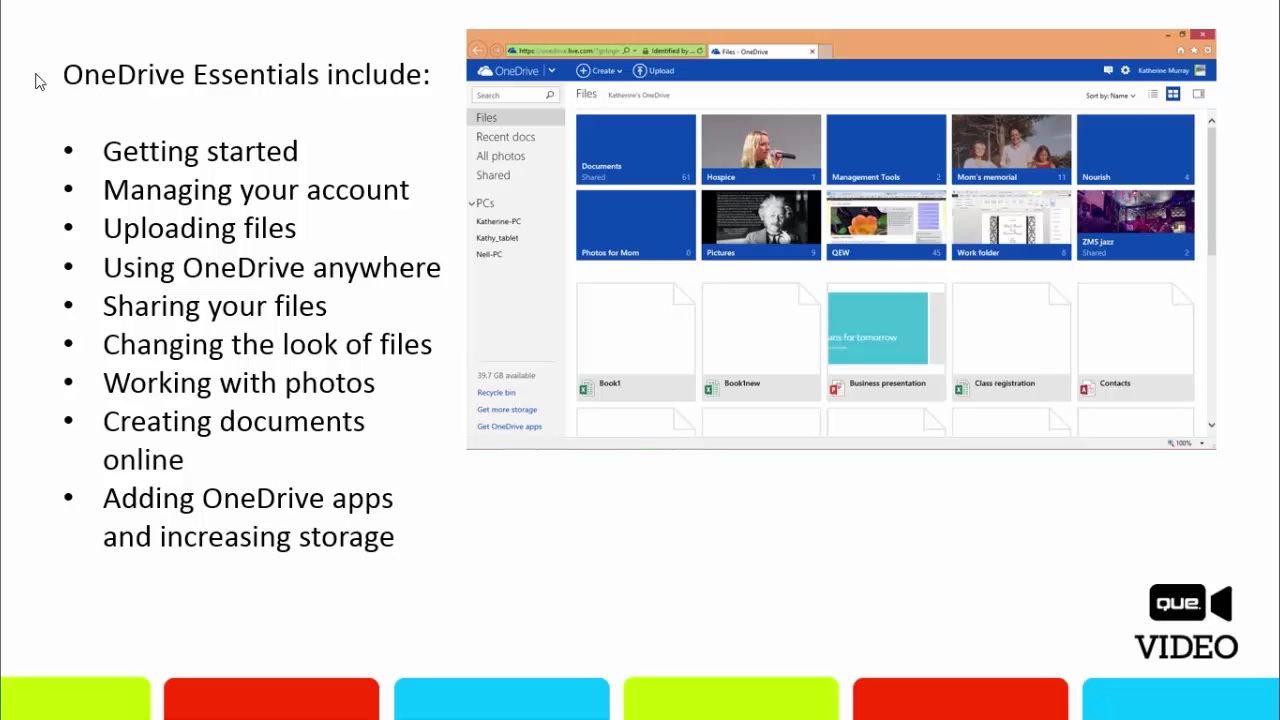OneDrive Essentials (Que Video)
- By Katherine Murray
- Published Aug 15, 2014 by Que.
Downloadable Video
- Sorry, this book is no longer in print.
- About this video
Accessible from your Account page after purchase. Requires the free QuickTime Player software.
Videos can be viewed on: Windows 8, Windows XP, Vista, 7, and all versions of Macintosh OS X including the iPad, and other platforms that support the industry standard h.264 video codec.
Register your product to gain access to bonus material or receive a coupon.
Description
- Copyright 2015
- Edition: 1st
- Downloadable Video
- ISBN-10: 0-7897-5375-8
- ISBN-13: 978-0-7897-5375-5
1+ Hours of Video Instruction
Overview
Learn how to make the most of Microsoft OneDrive: get and share access to your files, anywhere, anytime, from practically any device!
Description
Using Microsoft OneDrive, you can safely store your files in the cloud–and instantly access or share them, anytime, anywhere, from practically any device. These easy video tutorials show you how to make the most of OneDrive in both your personal and business life, and set it up for maximum convenience and efficiency. Personal technology expert Katherine Murray guides you through setting up your OneDrive account… creating, saving, and organizing your files… sharing content with the people you want to see them (and nobody else)… using OneDrive to manage photo and video… creating and editing Microsoft Office files within OneDrive, and more. You'll learn how to add low-cost storage and features whenever you need them, and use OneDrive from any smartphone or tablet—including Apple and Android devices.
About the Instructor
Katherine Murray has been writing about technology for 25 years, and specializes in Microsoft products, especially Windows and Office. She has written extensively about web products, and wrote a tutorial on SkyDrive (OneDrive's predecessor product) for Microsoft. Her recent books include My Windows 8.1, Microsoft Office Professional 2013 Plain and Simple, and Microsoft Word 2010 Inside Out.
Skill Level
- All Levels
What You Will Learn
- How to use OneDrive to store files of all kinds
- How to share files and photos with others through OneDrive
- How to create Microsoft Office files from within OneDrive
- How to access OneDrive from smartphones and tablets
- How to extend OneDrive to do even more
Who Should Take This Course
- Any user who wants to make the most of their Microsoft OneDrive storage, whether they use a free or low-cost personal account, a business account, or access OneDrive along with Office 365
Course Requirements
- Basic familiarity with web browsers and Microsoft Windows
Table of Contents
Lesson 1: Getting Started with OneDrive
1.1 What is OneDrive?
1.2 What do I need to use OneDrive?
1.3 What kind of things will I store in OneDrive?
1.4 What do I need to get started?
Lesson 2: Managing Your OneDrive Account
2.1 Logging in with your Microsoft account
2.2 Adding the OneDrive add-in for Files Explorer
2.3 Choosing your OneDrive preferences
2.4 Changing accounts with OneDrive
Lesson 3: Uploading Files and Creating Folders
3.1 How will you organize files?
3.2 Adding files to OneDrive
3.3 Creating and naming folders
3.4 Moving files to folders
3.5 Adding files with the OneDrive add-in
3.6 Uploading files to OneDrive with Windows 8
Lesson 4: Using OneDrive Anywhere–Your PC, Devices, or on the Web
4.1 Downloading OneDrive for your devices
4.2 Using OneDrive on your phone
4.3 Fetching your files from other systems
4.4 Making files available offline
Lesson 5: Sharing and Embedding Your Files
5.1 Sharing files in OneDrive
5.2 Sharing a link to your file
5.3 Inviting others to share and edit your file
5.4 Embedding your file on a web page
Lesson 6: Changing the Way Files and Folders Appear
6.1 Finding the files you want
6.2 Sorting files and folders
6.3 Checking out Details view
6.4 Working with the Details panel
Lesson 7: Working with Your Photos in OneDrive
7.1 Exploring All Photos
7.2 Viewing photo details
7.3 Tagging your photos
7.4 Sharing photos
7.5 Viewing a slide show
7.6 Ordering photo prints
Lesson 8: Creating New Documents in OneDrive
8.1 Creating a new Word document
8.2 Opening an Excel spreadsheet
8.3 Starting a new PowerPoint presentation
8.4 Taking notes with OneNote
Lesson 9: Adding OneDrive Apps and Storage
9.1 Exploring OneDrive Apps
9.2 Purchasing and downloading apps
9.3 Upgrading your OneDrive account
9.4 Adding storage in the cloud
About Que Video
Que Video helps you learn technology efficiently with easy-to-follow video tutorials covering popular software apps, online games, and more. Each Que videos are professionally produced and feature the highest quality step-by-step instruction designed by trusted authors and trainers from Que Publishing, an imprint of Pearson–the world's leading learning company. View Que Videos at: http://www.quepublishing.com/quevideo
Sample Content
Excerpt
Video: Introduction to OneDrive Essentials
Table of Contents
Lesson 1: Getting Started with OneDrive
1.1 What is OneDrive?
1.2 What do I need to use OneDrive?
1.3 What kind of things will I store in OneDrive?
1.4 What do I need to get started?
Lesson 2: Managing Your OneDrive Account
2.1 Logging in with your Microsoft account
2.2 Adding the OneDrive add-in for Files Explorer
2.3 Choosing your OneDrive preferences
2.4 Changing accounts with OneDrive
Lesson 3: Uploading Files and Creating Folders
3.1 How will you organize files?
3.2 Adding files to OneDrive
3.3 Creating and naming folders
3.4 Moving files to folders
3.5 Adding files with the OneDrive add-in
3.6 Uploading files to OneDrive with Windows 8
Lesson 4: Using OneDrive Anywhere—Your PC, Devices, or on the Web
4.1 Downloading OneDrive for your devices
4.2 Using OneDrive on your phone
4.3 Fetching your files from other systems
4.4 Making files available offline
Lesson 5: Sharing and Embedding Your Files
5.1 Sharing files in OneDrive
5.2 Sharing a link to your file
5.3 Inviting others to share and edit your file
5.4 Embedding your file on a web page
Lesson 6: Changing the Way Files and Folders Appear
6.1 Finding the files you want
6.2 Sorting files and folders
6.3 Checking out Details view
6.4 Working with the Details panel
Lesson 7: Working with Your Photos in OneDrive
7.1 Exploring All Photos
7.2 Viewing photo details
7.3 Tagging your photos
7.4 Sharing photos
7.5 Viewing a slide show
7.6 Ordering photo prints
Lesson 8: Creating New Documents in OneDrive
8.1 Creating a new Word document
8.2 Opening an Excel spreadsheet
8.3 Starting a new PowerPoint presentation
8.4 Taking notes with OneNote
Lesson 9: Adding OneDrive Apps and Storage
9.1 Exploring OneDrive Apps
9.2 Purchasing and downloading apps
9.3 Upgrading your OneDrive account
9.4 Adding storage in the cloud