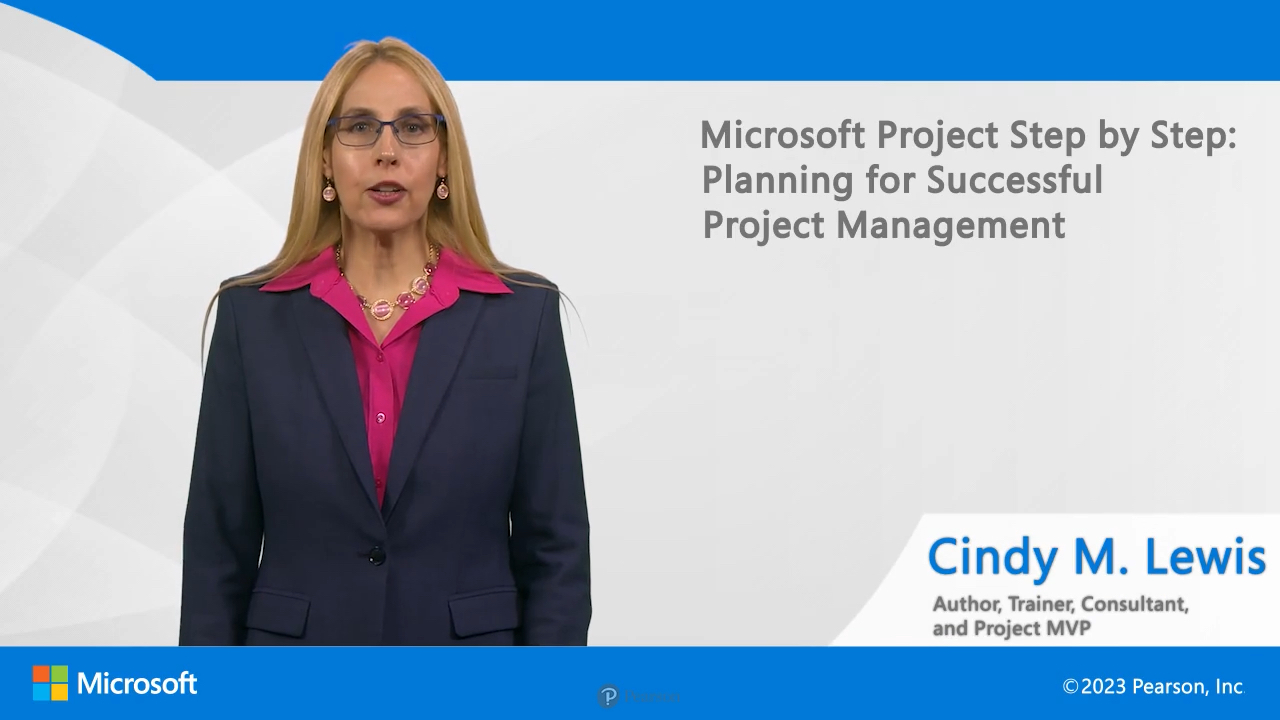Microsoft Project Step by Step: Planning for successful project management (Video)
- By Cindy M. Lewis
- Published Apr 26, 2023 by Microsoft Press.
Online Video
- Your Price: $159.99
- List Price: $199.99
- About this video
Video accessible from your Account page after purchase.
Register your product to gain access to bonus material or receive a coupon.
Description
- Copyright 2023
- Edition: 1st
- Online Video
- ISBN-10: 0-13-816677-3
- ISBN-13: 978-0-13-816677-9
Over 5 Hours of Video Instruction
Overview:
This Microsoft Project Step by Step video is designed to guide you, step-by-step, in planning for successful project management.
This video focuses on the skills necessary to:
- List the benefits of scheduling in Microsoft Project
- Navigate and manipulate the Project user interface
- Recall the steps in setting up a new plan and modifying the project calendar
- Create an organized task list with estimates and recognize types of tasks
- Configure work resources and modify capacity or pay rates
- Identify situations where a cost resource should be used
- Assign resources to tasks and control work calculations
- Explain the importance of saving a baseline
- Track task progress following the schedule or with actual variances
- Produce customized views and reports
- Locate key plan information to address questions by others
Topics Include:
Lesson 1: Learn about Project and Project Management
Lesson 2: Become familiar with the interface and plan overview features
Lesson 3: Define the steps in plan creation
Lesson 4: Build an organized task list and create dependencies
Lesson 5: Develop work and cost resources
Lesson 6: Assign resources to tasks
Lesson 7: Format and share your plan
Lesson 8: Set a baseline and apply common tracking methods
Skill Level:
- Beginner - Intermediate
Who Should Take This Course:
- New users of Microsoft Project
- Project managers and Project Management Professionals (PMPs)
- Schedulers
- Self-taught users
- Experienced users trying to keep up to date on features
- Users of Microsoft Project Online desktop client (subscribers)
- Users of Microsoft Project 2013-Project 2021
Course Requirements:
- No experience is required to attend this course.
- General project management knowledge would be helpful.
- Basic exposure to Microsoft Project would be helpful.
About Pearson Video Training:
Pearson publishes expert-led video tutorials covering a wide selection of technology topics designed to teach you the skills you need to succeed. These professional and personal technology videos feature world-leading author instructors published by your trusted technology brands, including Microsoft Press. Learn more about Microsoft Press video at https://www.microsoftpressstore.com/video.
Downloads
Downloads
Please register your product to gain access to any files available for download.
Sample Content
Table of Contents
Introduction
Lesson 1: Learn about Project and Project Management
1.1 Describe the benefits of scheduling
1.2 List and differentiate the items in the Project family
1.3 Learn about the new features
1.4 Define project management
Lesson 2: Become familiar with the interface and plan overview features
2.1 Explore the Project user interface
2.2 Manage files and set options in the Backstage view
2.3 Work with schedule details in views
2.4 Use reports to check a plan's status
Lesson 3: Define the steps in plan creation
3.1 Create a new plan and set its start date
3.2 Set nonworking days in the project calendar
3.3 Enter the plan title and other properties
Lesson 4: Build an organized task list and create dependencies
4.1 Create tasks
4.2 Switch task scheduling from manual to automatic
4.3 Enter task durations and estimates
4.4 Enter milestone tasks
4.5 Create summary tasks to outline the plan
4.6 Link tasks to create dependencies
4.7 Check a plan's duration and finish date
4.8 Document task information
Lesson 5: Develop work and cost resources
5.1 Set up work resources
5.2 Enter the maximum capacity for work resources
5.3 Enter work resource pay rates
5.4 Adjust working time in a resource calendar
5.5 Set up cost resources
5.6 Document resources by using notes
Lesson 6: Assign resources to tasks
6.1 Assign work resources to tasks
6.2 Control work when adding or removing resource assignments
6.3 Assign cost resources to tasks
6.4 Check the plan after assigning resources
Lesson 7: Format and share your plan
7.1 Customize a Gantt chart view
7.2 Add tasks to a Timeline view
7.3 Customize reports
7.4 Copy views and reports
7.5 Print views and reports
Lesson 8: Set a baseline and apply common tracking methods
8.1 Understand progress tracking
8.2 Save a baseline of your plan
8.3 Track a plan as scheduled
8.4 Enter a task's completion percentage
8.5 Enter actual values for tasks
Summary