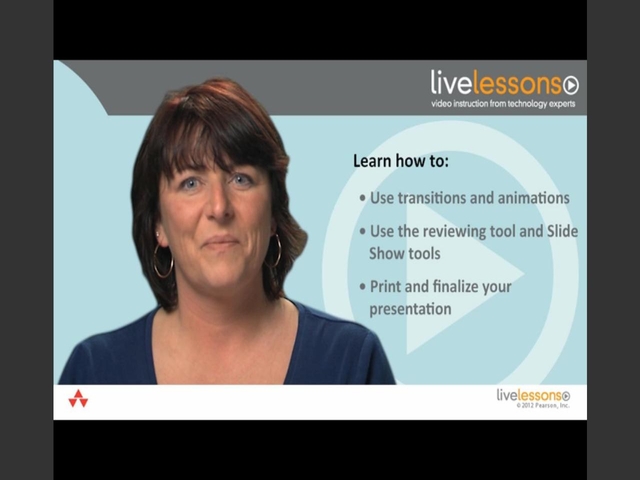Microsoft PowerPoint 2010 LiveLessons (Video Training)
- By Echo Swinford
- Published Mar 28, 2012 by Que. Part of the LiveLessons series.
Downloadable Video
- Sorry, this book is no longer in print.
- About this video
Accessible from your Account page after purchase. Requires the free QuickTime Player software.
Videos can be viewed on: Windows 8, Windows XP, Vista, 7, and all versions of Macintosh OS X including the iPad, and other platforms that support the industry standard h.264 video codec.
Register your product to gain access to bonus material or receive a coupon.
Description
- Copyright 2012
- Dimensions: 5-23/64" x 7-21/32"
- Edition: 1st
- Downloadable Video
- ISBN-10: 0-7897-4956-4
- ISBN-13: 978-0-7897-4956-7
4+ Hours of Video Instruction
Microsoft PowerPoint 2010 LiveLessons is the world’s first complete video training course on the basics of presentations!
Becoming a whiz with PowerPoint 2010 has never been easier. Dive in and quickly learn the tasks you need from Echo Swinford, PowerPoint expert and professional trainer. Echo instructs the novice programmer with 4+ hours of hands-on step-by-step video training on PowerPoint 201 and the fundamentals of presentation creation. Packed with real-world examples on how to customize and use the Ribbon, use placeholders and layouts, create themes and templates, include photos, working with shapes & tables, incorporate animations & multimedia, and much more!
| Lesson 1: PowerPoint Environment |
| 1.1 Lesson Introduction |
| 1.2 Interface Overview |
| 1.3 Introducing File Formats |
| 1.4 The Ribbon: Touring Your PowerPoint Toolbox |
| 1.5 File Menu (Backstage) |
| 1.6 Customizing the Ribbon and QAT |
| Lesson 2: Using Placeholders and Layout |
| 2.1 Lesson Introduction |
| 2.2 The Importance of Placeholders and Layouts |
| 2.3 Inserting text |
| 2.4 Slide Master and Layouts |
| Lesson 3: Themes and Templates |
| 3.1 Lesson Introduction |
| 3.2 What is a Theme? |
| 3.3 Modifying a Theme |
| 3.4 Creating and Saving Templates |
| Lesson 4: Working with Shapes |
| 4.1 Lesson Introduction |
| 4.2 Manipulating Shapes |
| 4.3 Alignment and Distribution |
| 4.4 Edit Points |
| 4.5 Combine Shapes Tools |
| Lesson 5: Formatting Shapes |
| 5.1 Lesson Introduction |
| 5.2 Shape Fills and Outlines |
| 5.3 Shape Effects |
| 5.4 Format Painter and Eyedroppers |
| Lesson 6 Formatting Text |
| 6.1 Lesson Introduction |
| 6.2 Basic Text Formatting |
| 6.3 Advanced Text Formatting |
| Lesson 7: Working with Photos |
| 7.1 Lesson Introduction |
| 7.2 Inserting Pictures |
| 7.3 Cropping and Sizing Images |
| 7.4 Remove Background Tool |
| 7.5 Stylizing Your Photos |
| 7.6 Creating a Photo Album |
| 7.7 Compressing Pictures |
| Lesson 8: Working with SmartArt |
| 8.1 Lesson Introduction |
| 8.2 Creating a SmartArt Diagram |
| 8.3 Cropping and Sizing Images |
| Lesson 9: Working with Tables |
| 9.1 Stylizing Your Photos |
| 9.2 Creating a Table |
| 9.3 Formatting Tables |
| Lesson 10: Working with Charts |
| 10.1 Lesson Introduction |
| 10.2 Creating a Chart |
| 10.3 Formatting a Chart |
| 10.4 Chart Templates |
| 10.5 Inserting Charts from Excel |
| Lesson 11: Working with Animations |
| 11.1 Lesson Introduction |
| 11.2 Animation Basics |
| 11.3 Motion Paths |
| 11.4 Trigger Animations |
| 11.5 Animation Painter |
| 11.6 Slide Transitions |
| Lesson 12: Multimedia |
| 12.1 Lesson Introduction |
| 12.2 Choosing Media Formats |
| 12.3 Inserting and Playing Multimedia |
| 12.4 Video and Audio Editing Tools |
| 12.5 Multimedia Tools Format Settings |
| 12.6 Synch Animations to Video or Audio |
| 12.7 Add Video from a Website |
| 12.8 Compress and Optimize Media |
| Lesson 13: Reviewing Tools |
| 13.1 Lesson Introduction |
| 13.2 Comments |
| 13.3 Comparing Files |
| Lesson 14: Working with Tables |
| 14.1 Lesson Introduction |
| 14.2 Custom Shows |
| 14.3 Nonlinear Presentations |
| 14.4 Slide Show Playback Settings |
| 14.5 Starting Slide Show |
| 14.6 Slide Show Shortcut Keys |
| 14.7 Broadcast Slide Show |
| Lesson 15: Printing and Finalizing |
| 15.1 Lesson Introduction |
| 15.2 Headers and Footers |
| 15.3 Creating Sections |
| 15.4 Greyscale, Color, Black and White |
| 15.5 Printing Handouts, Slides and Notespages |
| 15.6 Removing Notes and Identifying Information |
| 15.7 Saving as Picture Presentation |
| 15.8 Saving as PDF |
| 15.9 Saving as Video |
LiveLessons Video Training series publishes hundreds of hands-on, expert-led video tutorials covering a wide selection of technology topics designed to teach you the skills you need to succeed. This professional and personal technology video series features world-leading author instructors published by your trusted technology brands: Addison-Wesley, Cisco Press, IBM Press, Pearson IT Certification, Prentice Hall, Sams, and Que. Topics include: IT Certification, Programming, Web Development, Mobile Development, Home & Office Technologies, Business & Management, and more. View All LiveLessons http://www.quepublishing.com/imprint/series_detail.aspx?st=87397
More Information