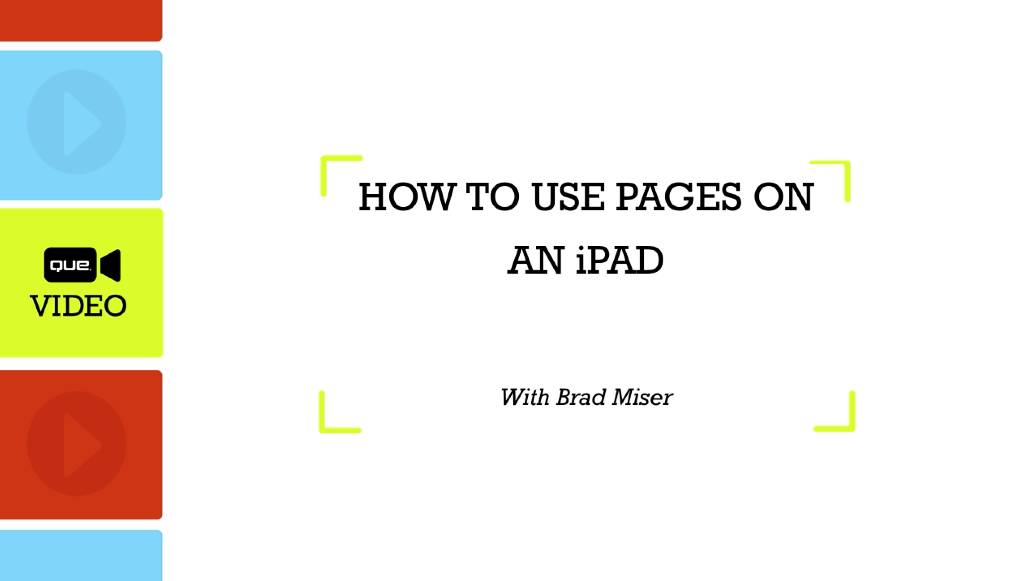How to Use Pages on an iPad (Que Video)
- By Brad Miser
- Published Jul 1, 2014 by Que.
Downloadable Video
- Sorry, this book is no longer in print.
- About this video
Accessible from your Account page after purchase. Requires the free QuickTime Player software.
Videos can be viewed on: Windows 8, Windows XP, Vista, 7, and all versions of Macintosh OS X including the iPad, and other platforms that support the industry standard h.264 video codec.
Register your product to gain access to bonus material or receive a coupon.
Description
- Copyright 2015
- Dimensions: 7" x 9-1/8"
- Edition: 1st
- Downloadable Video
- ISBN-10: 0-7897-5487-8
- ISBN-13: 978-0-7897-5487-5
How to Use Pages on an iPad (Que Video) teaches you how to get the most out of Apple’s Pages app and gives detailed, step-by-step instructions on how to create and share documents like resumes, reports, and newsletters.
In this video training, Apple expert Brad Miser starts off with an introduction to the Pages app and its basic functions—how to install the app, obtain an iCloud account, and set up an external keyboard. Then, he moves on to configuring the document’s settings, working with the document manager, and creating a simple document, as well as adding and formatting text. After the basics have been covered, the video goes into adding photos, tables, how to collaborate with other Pages users, and finally, how to save and share your work.
About the Author
Brad Miser has written extensively about technology and the iPhone and iPad—his favorite gadgets. He is the author of several books, including My iPod Touch, The Absolute Beginner’s Guide to iPod and iTunes, Third Edition, My iPhone, Third Edition, Teach Yourself Visually Macbook Air, and Macbook Pro Portable Genius. He has also been the author, development editor, or technical editor on more than 50 other titles. Brad holds a Bachelor of Science in Computer Science in Mechanical Engineering from California Polytechnic State University and has worked for several software development companies as well as the US Army, as a civilian aviation test officer/engineer.
Skill Level
- Beginner to Intermediate
What you will learn
- How to install and run Apple’s Pages app from your iPad
- Introduction to iCloud and how to use it with Pages
- Creating and managing Pages documents
- Configuring a document’s settings and working with folders
- Adding lists, texts, links, and shapes to the document
- Adding photos, tables, and charts to the document
- Designing the layout of the document and adding a watermark
- How to collaborate on a document with other Pages users and adding passwords for protection
- Saving, printing, and emailing your finished documents in Pages, Word, PDF or ePub format
Who Should Take this Course
- iPad users who are interested in using the Pages app to produce newsletters, essays, reports, and other documents
Course Requirements
- Have access to an iPad and basic understanding of how to use it
- Familiar with Microsoft Word
Table of Contents
Part 1: Getting Started with Pages
Lesson 1.1 Installing Pages on an iOS Device
Lesson 1.2 Understanding How and Why to use iCloud with Pages
Lesson 1.3 Obtaining an iCloud Account
Lesson 1.4 Configuring an iCloud Account on an iOS Device
Lesson 1.5 Opening Pages and Enabling iCloud
Lesson 1.6 Touring Pages
Lesson 1.7 Using an External Keyboard
Lesson 1.8 Using Pages on a Mac
Lesson 1.9 Using Pages for iCloud on a Windows PC
Part 2: Creating and Managing Pages Documents
Lesson 2.1 Working with Document Manager
Lesson 2.2 Creating New Documents
Lesson 2.3 Importing Word Documents into Pages
Lesson 2.4 Working with the Document Window
Lesson 2.5 Configuring a Document's Settings
Lesson 2.6 Setting Up a Document's Margins, Size, Headers, Footers, and Page Number
Lesson 2.7 Managing Your Pages Documents
Lesson 2.8 Working with Folders
Part 3: Working with Texts and Shapes in Pages Documents
Lesson 3.1 Adding Text to Documents
Lesson 3.2 Manually Formatting Text
Lesson 3.3 Using Styles to Format Text
Lesson 3.4 Aligning Text and Setting Tabs with the Ruler
Lesson 3.5 Working with Lists
Lesson 3.6 Adding and Formatting Text Boxes
Lesson 3.7 Working with Footnotes
Lesson 3.8 Using Text Links
Part 4: Working with Photos, Tables, Charts, and Shapes in Pages
Lesson 4.1 Adding and Formatting Photos
Lesson 4.2 Creating Tables
Lesson 4.3 Formatting and Editing Tables
Lesson 4.4 Creating Charts
Lesson 4.5 Formatting and Editing Charts
Lesson 4.6 Adding and Formatting Shapes
Part 5: Editing Documents in Pages
Lesson 5.1 Designing a Document’s Layout
Lesson 5.2 Finding and Replacing Text
Lesson 5.3 Checking Spelling
Lesson 5.4 Adding a Background Image or Watermark
Lesson 5.5 Working with Change Tracking and Commenting
Lesson 5.6 Collaborating on Documents
Lesson 5.7 Editing Documents in Other Versions of Pages
Part 6: Sharing, Printing, and Saving Documents with Pages
Lesson 6.1 Protecting Documents with Passwords
Lesson 6.2 Sharing Documents with AirDrop
Lesson 6.3 Emailing Documents in Pages, Word, PDF, or ePub Format
Lesson 6.4 Printing Documents
Lesson 6.5 Working with Pages Documents in Word
Lesson 6.6 Using iTunes to Transfer Documents To or From Computers
Que Video helps you learn technology efficiently with easy-to-follow video tutorials covering popular software apps, online games, and more. Each Que videos are professionally produced and feature the highest quality step-by-step instruction designed by trusted authors and trainers from Que Publishing, an imprint of Pearson—the world’s leading learning company. View Que Videos at http://www.quepublishing.com/quevideo
Sample Content
Table of Contents
Part 1: Getting Started with Pages
Lesson 1.1 Installing Pages on an iOS Device
Lesson 1.2 Understanding How and Why to use iCloud with Pages
Lesson 1.3 Obtaining an iCloud Account
Lesson 1.4 Configuring an iCloud Account on an iOS Device
Lesson 1.5 Opening Pages and Enabling iCloud
Lesson 1.6 Touring Pages
Lesson 1.7 Using an External Keyboard
Lesson 1.8 Using Pages on a Mac
Lesson 1.9 Using Pages for iCloud on a Windows PC
Part 2: Creating and Managing Pages Documents
Lesson 2.1 Working with Document Manager
Lesson 2.2 Creating New Documents
Lesson 2.3 Importing Word Documents into Pages
Lesson 2.4 Working with the Document Window
Lesson 2.5 Configuring a Document's Settings
Lesson 2.6 Setting Up a Document's Margins, Size, Headers, Footers, and Page Number
Lesson 2.7 Managing Your Pages Documents
Lesson 2.8 Working with Folders
Part 3: Working with Texts and Shapes in Pages Documents
Lesson 3.1 Adding Text to Documents
Lesson 3.2 Manually Formatting Text
Lesson 3.3 Using Styles to Format Text
Lesson 3.4 Aligning Text and Setting Tabs with the Ruler
Lesson 3.5 Working with Lists
Lesson 3.6 Adding and Formatting Text Boxes
Lesson 3.7 Working with Footnotes
Lesson 3.8 Using Text Links
Part 4: Working with Photos, Tables, Charts, and Shapes in Pages
Lesson 4.1 Adding and Formatting Photos
Lesson 4.2 Creating Tables
Lesson 4.3 Formatting and Editing Tables
Lesson 4.4 Creating Charts
Lesson 4.5 Formatting and Editing Charts
Lesson 4.6 Adding and Formatting Shapes
Part 5: Editing Documents in Pages
Lesson 5.1 Designing a Document’s Layout
Lesson 5.2 Finding and Replacing Text
Lesson 5.3 Checking Spelling
Lesson 5.4 Adding a Background Image or Watermark
Lesson 5.5 Working with Change Tracking and Commenting
Lesson 5.6 Collaborating on Documents
Lesson 5.7 Editing Documents in Other Versions of Pages
Part 6: Sharing, Printing, and Saving Documents with Pages
Lesson 6.1 Protecting Documents with Passwords
Lesson 6.2 Sharing Documents with AirDrop
Lesson 6.3 Emailing Documents in Pages, Word, PDF, or ePub Format
Lesson 6.4 Printing Documents
Lesson 6.5 Working with Pages Documents in Word
Lesson 6.6 Using iTunes to Transfer Documents To or From Computers