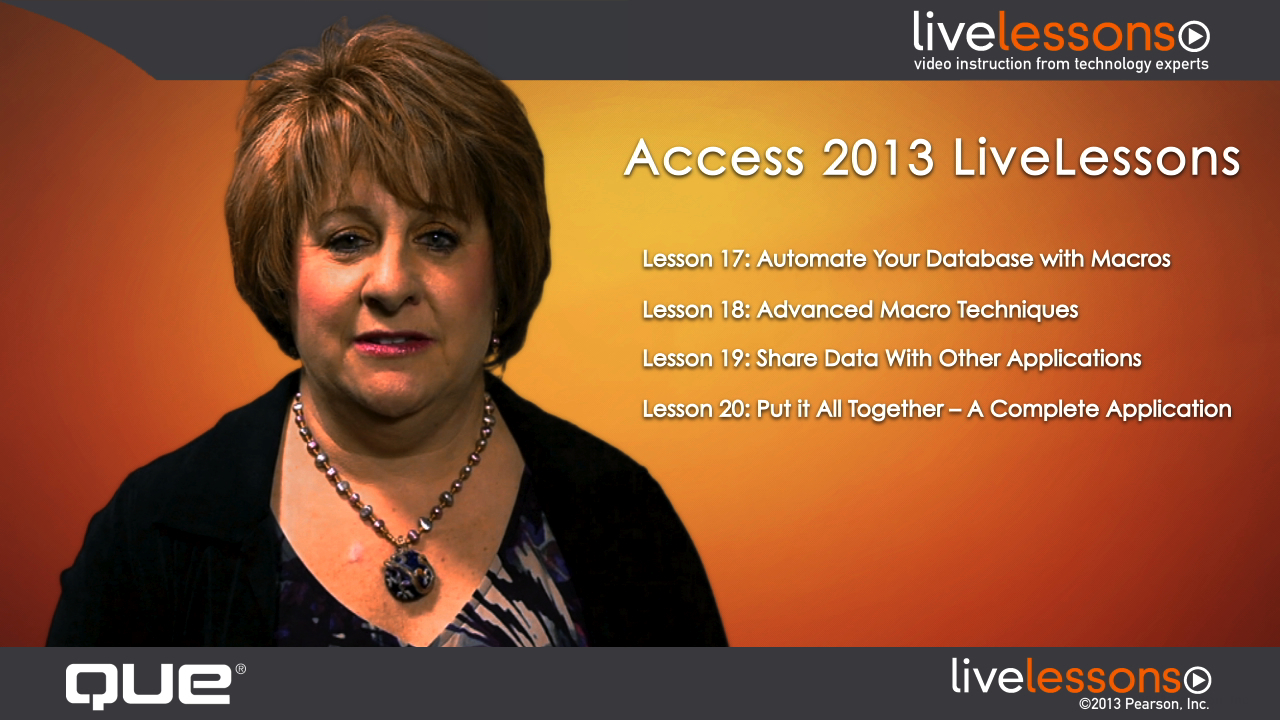Access 2013 LiveLessons (Video Training)
- By Alison Balter
- Published Jun 21, 2013 by Que. Part of the LiveLessons series.
Downloadable Video
- Sorry, this book is no longer in print.
- About this video
Accessible from your Account page after purchase. Requires the free QuickTime Player software.
Videos can be viewed on: Windows 8, Windows XP, Vista, 7, and all versions of Macintosh OS X including the iPad, and other platforms that support the industry standard h.264 video codec.
Register your product to gain access to bonus material or receive a coupon.
Description
- Copyright 2013
- Dimensions: 5-23/64" x 7-21/32"
- Edition: 1st
- Downloadable Video
- ISBN-10: 0-7897-4872-X
- ISBN-13: 978-0-7897-4872-0
6+ Hours of Video Instruction
Explore the most popular and some of the lesser known features of Access 2013 –Tables, Queries, Forms, Reports, Macros, and much more with Alison Balter as your guide!
• Start-to-finish personal training on Access 2013: just watch and learn!
• Simple, quick video walkthroughs of the tasks you perform most often!
• Great personalized training at a fraction of the cost...for everyone who doesn't have time to read a book!
These video lessons will ensure that you can harness the power of Access faster and more easily than ever before! In 13 thorough parts, Access 2013 LiveLessons shows you how to increase add finesse and polish to your presentations so they look like the pros. Expert Alison Balter simplifies powerful features and tools including Tables, Forms, reports, Queries, Macros, and much more! Truly harness the power built into Access! Just watch: You’ll master high-powered skills at your own pace–and get specific answers and solutions immediately, whenever you need them! For anyone who wants to master Microsoft Access 2013 fast!
LiveLessons Video Training series publishes hundreds of hands-on, expert-led video tutorials covering a wide selection of technology topics designed to teach you the skills you need to succeed. This professional and personal technology video series features world-leading author instructors published by your trusted technology brands: Addison-Wesley, Cisco Press, IBM Press, Pearson IT Certification, Prentice Hall, Sams, and Que. Topics include: IT Certification, Programming, Web Development, Mobile Development, Home and Office Technologies, Business and Management, and more.
View all LiveLessons on InformIT at http://www.informit.com/imprint/series_detail.aspx?ser=2185116
Que:
http://www.quepublishing.com/imprint/series_detail.aspx?st=87397
Sample Content
Table of Contents
Lesson 1 – Why use Microsoft Access?
1.1 Learn About Relational Databases
1.2 Preview Database Components
1.3 Explore the Types of Things You Can Do With Microsoft Access
Lesson 2 – Get Started with Microsoft Access
2.1 Create a Database from a Template
2.2 View Database Objects
2.3 Create a Database from Scratch
2.4 Open an Existing Database
2.5 Close a Database
2.6 Exit Access
Lesson 3 – Tables: The Repository for Your Data
3.1 View and Navigate Table Data
3.2 Edit Table Data
3.3 Search for and Replace Table Data
3.4 Use Filters to View the Data You Need
Lesson 4 –Use Queries to Retrieve the Data You Need
4.1 Create a Simple Query
4.2 Order the Query Result
4.3 Refine your Queries with Criteria
4.4 Close a Query
4.5 Open an Existing Query
Lesson 5 – Use Forms to Display and Modify Information
5.1 Open an Existing For
5.2 Delete Field Contents Within a Form
5.3 Use a Form to Add New Records to a Table
5.4 Use a Form to Delete Records from a Table
5.5 Copy Records Within a Form
5.6 Work with Data
5.7 Replace Data in the Table Underlying a Form
5.8 Sort Form Data
5.9 Filter Form Data
5.10 View the Design of a Form
Lesson 6 - Create Your Own Forms
6.1 Create a Form by Using the AutoForm Feature
6.2 Use the Form Wizard to Build a Form
6.3 Create Split Forms
6.4 Create Multiple Item Forms
6.5 Create Navigation Forms
6.6 Take Advantage of Conditional Formatting
Lesson 7 –Use Reports to Print Information
7.1 Open and View a Report
7.2 Move from Page to Page
7.3 Zoom In and Out
7.4 View Multiple Pages
7.5 Print a Report
Lesson 8 - Build Your Own Reports
8.1 Use the AutoReport Feature
8.2 Create a Report by Using the Report Wizard
8.3 Create Mailing Labels
8.4 View the Design of a Report
Lesson 9 - Create Your Own Tables
9.1 Build a New Table
9.2 Select the Appropriate Field Type for Your Data
9.3 Work with Indexes
9.4 Explore the All-Important Primary Key
9.5 Work with Field Properties
Lesson 10 – Relate the Information in Your Database
10.1 Learn about Relational Database Design
10.2 Examine the Types of Relationships
10.3 Establish Relationships
10.4 Establish Referential Integrity
Lesson 11 – Enhance the Queries That You Build
11.1 Design a Query Based on Multiple Tables
11.2 Modify the Datasheet View of a Query
11.3 Print Query Results
11.4 Learn about the Updatability of Query Results
11.5 Explore Everything You Ever Needed to Know About Query Basics
11.6 Refine Your Query with Criteria
Lesson 12 – Advanced Query Techniques
12.1 Create Calculated Fields
12.2 Get Help from the Expression Builder
12.3 Create and Run Parameter Queries
12.4 Create and Run Action Queries
12.5 Use Aggregate Functions to Summarize Numeric Data
12.6 Work with Outer Joins
Lesson 13: Build Powerful Forms
13.1 Work with Controls
13.2 Take Advantage of Form Properties
13.3 Learn about Control Properties and Why to Use Them
Lesson 14: Advanced Form Techniques
14.1 Work with Combo Boxes
14.2 Work with List Boxes
14.3 Explore the Command Button Wizards: Programming without Typing
14.4 Build Forms Based on More Than One Table
14.5 Work with Subforms
Lesson 15: Build Powerful Reports
15.1 Understand Report Bands
15.2 Work with Controls
15.3 Build a One-to-Many Report Using the Report Wizard
15.4 Enhancing a One-to-Many Report
15.5 Build a One-to-Many Report with the SubReport Wizard
15.6 Use Subreports
Lesson 16: Advanced Report Techniques
16.1 Add Sorting and Grouping
16.2 Work with Group Header and Footer Properties
16.3 Take Advantage of Report Properties
Lesson 17: Automate Your Database with Macros
17.1 Learn the Basics of Creating and Running a Macro
17.2 Harness the Power of Submacros
17.3 Control your Macros Using Program Flow
17.4 Run an Access Macro
17.5 Modify an Existing Macro
17.6 Create an Embedded Macro
Lesson 18: Advanced Macro Techniques
18.1 Create Data Macros
18.2 Create a Drillthrough Macro
18.3 Learn What Other New Features Are Available in Macros
18.4 Debug a Macro
18.5 Convert a Macro to VBA Code
18.6 Create an AutoExec Macro
Lesson 19: Share Data With Other Applications
19.1 Export Access Data
19.2 Import Data Into Access
19.3 Link to Data in Other Databases
19.4 The Linked Table Manager
Lesson 20 – Put it All Together – A Complete Application
20.1 Design the Tables to Store Your Data
20.2 Build the Forms to Edit Your Data
20.3 Build the Queries to Extract the Data You Need
20.4 Design the Reports to Display Your Data
20.5 Build the Macros Necessary to Automate Your Application
Summary
More Information