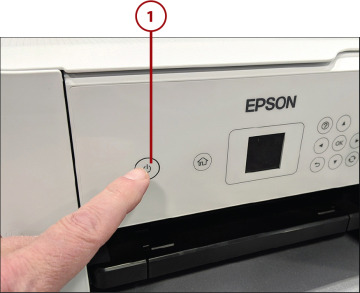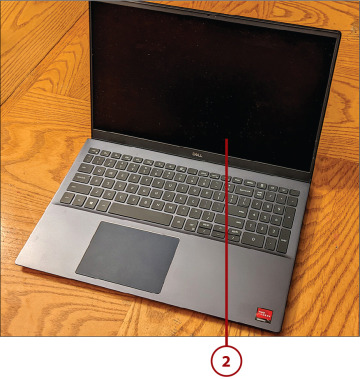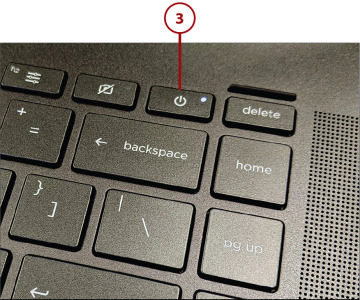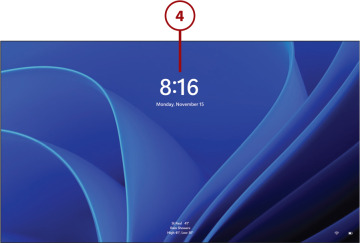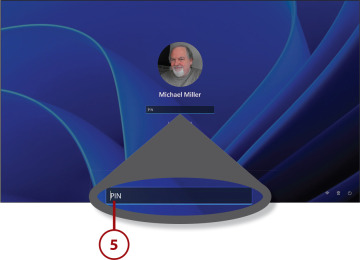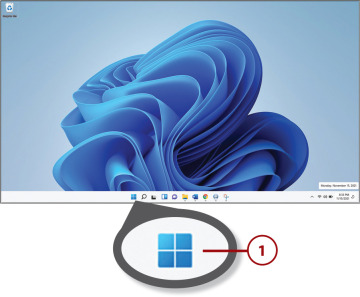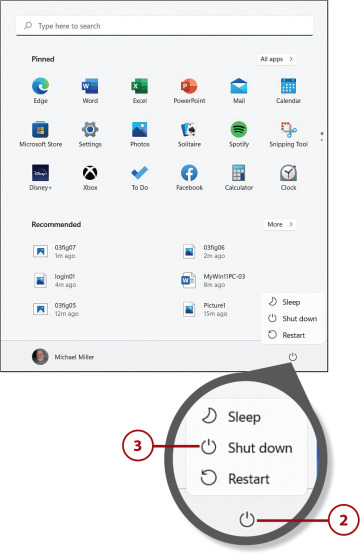Using Your Windows 11 PC
- Powering Up and Powering Down
- Finding Your Way Around Windows
- Switching from Windows S Mode to Windows Home
Whether you’ve been using computers forever or just purchased your first PC, there’s a lot you need to know about using the Windows operating system—such as where everything is, what it does, and how to do what you need to do.
Powering Up and Powering Down
If you’ve already read Chapter 1, “Understanding Computer Basics,” you know how to connect all the components of your new computer system. The first time you turn on a new computer, you’re led through a series of steps to configure the computer for your needs. Follow the onscreen instructions to get everything set up. It won’t take long.
The next time (and all subsequent times) you turn on your computer, things are a lot simpler, as noted in the following steps.
Turn On Your Computer
After you’ve gone through the initial setup and configuration, turning on your computer is easy, especially if you have a notebook or 2-in-1 PC. It’s just a matter of powering on everything connected to your computer—in the right order.
 Turn on your printer, monitor (for a traditional desktop PC), and other powered external peripherals.
Turn on your printer, monitor (for a traditional desktop PC), and other powered external peripherals. If you’re using a laptop PC, open the laptop’s case so that you can see the screen and access the keyboard.
If you’re using a laptop PC, open the laptop’s case so that you can see the screen and access the keyboard. Press the power or “on” button on your computer. Windows launches automatically and displays the lock screen.
Press the power or “on” button on your computer. Windows launches automatically and displays the lock screen. Press any key or move your mouse to display the sign-in screen.
Press any key or move your mouse to display the sign-in screen. Enter your password or PIN or use your PC’s fingerprint scanner—however you’ve configured your computer’s security—and then press the Enter key on your keyboard or click the next arrow key onscreen. Windows displays the desktop, ready for use.
Enter your password or PIN or use your PC’s fingerprint scanner—however you’ve configured your computer’s security—and then press the Enter key on your keyboard or click the next arrow key onscreen. Windows displays the desktop, ready for use.
Turn Off Your Computer
How you turn off your PC depends on what type of computer you have. If you have a laptop or 2-in-1, you can press the unit’s power (on/off) button—although that typically puts your PC into Sleep mode instead of turning it all the way off. The better approach is to shut down your system through Windows.
 Click or tap the Start button on the taskbar or press the Windows key on your computer keyboard to display the Start menu.
Click or tap the Start button on the taskbar or press the Windows key on your computer keyboard to display the Start menu. Click or tap the Power icon to display the submenu of options.
Click or tap the Power icon to display the submenu of options. Click or tap Shut Down.
Click or tap Shut Down.
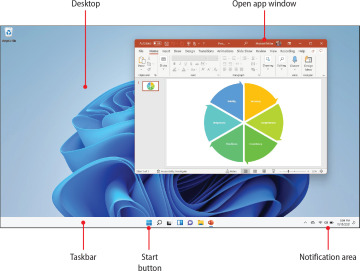
 Powering Up and Powering Down
Powering Up and Powering Down