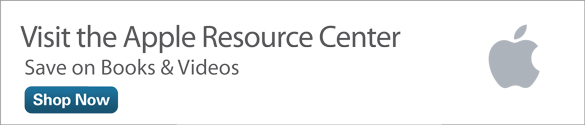Give Siri Another Chance! 10 Strategies for Best Results with Siri on iOS 9
When the Siri feature was first introduced in 2010 (as a standalone app), people often became frustrated with its limited functionality. However, one of the great things about Siri is that this feature is continually evolving and improving, and it has made a lot of progress in recent years.
Apple continues to include major enhancements to Siri with each iOS update. Plus, since much of Siri's functionality is online-based, ongoing improvements to this feature are implemented frequently.
When activated, Siri allows you to interact with your iPhone or iPad using your voice. You can ask questions or issue commands using everyday language—no specialized commands to memorize. However, to get the most use out of Siri with the least amount of frustration, it's important to understand Siri's capabilities so you'll know how to phase your questions or commands to solicit the desired responses.
As you'll quickly discover, Siri doesn't know everything, and the feature has limits in terms of what it can do. But when you understand these parameters, you're more apt to use Siri strategically to enhance your overall productivity. The following 10 techniques will help you get the most out of Siri in your everyday life.
Strategy 1: Learn How to Talk to Siri
To activate Siri, press and hold the Home button for about two seconds, until Siri's "What can I help you with?" screen appears (shown in Figure 1). Then simply speak your question or request.

Figure 1 When this screen appears, start speaking to Siri, using everyday language.
If you have one of the newer iPhone or iPad models, the "Hey Siri" feature will either be available whenever your mobile device is plugged into an external power source, or anytime (depending on the iPhone or iPad model you're using).
To activate the "Hey Siri" feature initially, launch Settings, tap on the General option, and tap on the Siri option. Then, from the Siri submenu within Settings, turn on the virtual switch associated with the Allow "Hey Siri" feature.
Once the "Hey Siri" feature is activated, it doesn't matter whether you're holding your iPhone or iPad, or the device is located across the room. Simply say, "Hey Siri" to get Siri's attention, and then follow up with your verbal question or command. You don't need the Home button; you can activate Siri with your voice alone.
After Siri is activated, you have about five seconds to begin speaking your request before the feature shuts down. If this happens, reactivate Siri by tapping on the microphone icon that's displayed on your iPhone or iPad's screen (see Figure 2).

Figure 2 Tap on the microphone icon to reactivate Siri, if necessary.
Strategy 2: Customize Siri's Settings
The Settings menu offers a handful of Siri-related options you can customize, including what language Siri understands, whether Siri will utilize a male or female voice to speak to you, and what accent Siri will adopt. You can also customize the Voice Feedback option, as well as link your own entry from the Contacts app with Siri.
To adjust any or all of these options, launch Settings, tap on the General option, and then tap on the Siri option. The Siri menu will be displayed, as shown in Figure 3. Tap on the Language option to select which language Siri will understand when you speak to your iPhone or iPad.
Tap on the Siri Voice option to choose between a male or female voice, and give Siri an American, British, or Australian accent.

Figure 3 Customize Siri-related options from within Settings.
Depending on how the Voice Feedback option is set up, Siri will simply speak in response to certain questions, instead of displaying content on the iPhone or iPad screen. This is a safer arrangement if you're using Siri while driving, for example, because you won't have to take your eyes off the road to look at your device's display.
Voice feedback is associated with three options:
- Always On. Siri will always respond using its voice, plus display relevant content on the screen when applicable.
- Control with Ring Switch. Use the Ring Switch on the side of your iPhone or iPad to mute Siri's voice. When you do this, content related to responses from Siri will only be displayed on the screen—not spoken.
- Hands-Free Only. When this option is selected, Siri will speak and generate sound, but not display content on the screen. This voice-only response happens automatically when you're using the "Hey Siri" feature, if your iPhone or iPad is connected to a Bluetooth headset or corded headphones, or when your mobile device is linked to your vehicle using the CarPlay feature.
Tap on the My Info icon to link Siri with your own personal entry within the Contacts app. Doing this informs Siri about who you are, where you live, and where you work, plus it gives the feature access to other information about you that's included within your entry. Thus, you can activate Siri to ask "How do I get home from here?" or "How do I get to work from here?" and Siri will already know your home or work address. Likewise, if you activate Siri with the command "Call home" or "Call the office," Siri will already know which phone number to dial for you. Thus, as you're creating your own personal entry within the Contacts app, it's a good strategy to include as much information as possible.
As you'll discover, Siri will access information stored within the Contacts and Calendar apps to obtain information about people or events as needed to fulfill a request. So the more information you include within these entries, the better.
For example, if you fill in the Location field while you're creating an event within the Calendar app, Siri can later use this information to respond to questions like "Where's my next appointment?" or "How do I get to my next appointment from here?"
Strategy 3: Phrase Your Question or Command Correctly
Siri is designed to understand everyday spoken language, and to accept commands and questions that allow it to acquire information from specific iPhone and iPad apps, as well as the Internet. To obtain the information you want, with the least amount of frustration or confusion, invest some time developing a basic understanding of which apps this feature uses, and what types of questions you can pose.
Since Siri's capabilities are always being expanded and updated, the easiest way to learn what the feature can do is to activate Siri by pressing and holding down the Home button for two seconds, and then tap on the circular Help (?) icon displayed in the bottom-left corner of the screen shown in Figure 4.

Figure 4 Discover what Siri can do from this interactive help menu. New features and functions are constantly being added.
This action displays a listing of Siri-compatible apps. Tap on each app listing to view examples of how to access or utilize content and information from that app using voice commands, or by posing spoken questions. This Help feature will recommend ways to verbalize your questions or commands so Siri is most apt to understand you. Figure 5 shows suggestions for the Reminders app.

Figure 5 Tap on the Reminders app listing from the Siri Help menu to discover ways to access and manage this app using your voice via Siri.
Once it's activated, Siri has the ability to access information from apps installed within your iPhone or iPad, or it can seek out information from the Internet in order to answer questions, perform mathematical calculations, or obtain timely information; for example, national sports, local weather, trading stocks, movie listings, restaurants, or the operating hours of nearby businesses.
Strategy 4: Use Siri to Control Device Functions and Apps
Siri can also turn iPhone or iPad features and functions on/off. For example, Siri can control Airplane Mode, the Wi-Fi feature, or the Bluetooth feature that's built into your iPhone or iPad. Pretty much any setting that's accessible from within the Settings app can be adjusted using Siri. Likewise, it's possible to use Siri to launch an app verbally. To launch the Camera app, for example, say, "Launch the Camera app" or "Take a photo."
Strategy 5: Keep Siri Connected to the Internet
Although Siri works with a 3G or 4G (LTE) cellular Internet connection, the response time of the feature will typically be faster using a Wi-Fi Internet connection. If no Internet connection is available, Siri will not function.
Strategy 6: Avoid Background Noise That Can Confuse Siri
Siri works best when the feature is activated in a relatively quiet area, making it easier for your iPhone or iPad to capture your voice and understand what you're saying. When you're addressing Siri, try to avoid background noise from a radio or television, as well as voices from other people (for example, if you're within a group and several people might speak simultaneously).
Strategy 7: Say 'Hey Siri' for Quick Response
The "Hey Siri" feature allows you to activate Siri anywhere you are, as long as your iPhone or iPad's built-in microphone can capture your voice. In other words, your mobile device is constantly "listening" for the phrase "Hey Siri," which instructs the device to activate the Siri feature automatically, so you can pose your question or command immediately.
After this feature is initially activated from within Settings, you can just begin a sentence with "Hey Siri" at any time to utilize this feature from anywhere in the room, while in your car, and so forth.
Strategy 8: Grab Information from Your Apps or the Internet
As you'll discover, Siri can look up and present you with information stored within almost any of the apps that come preinstalled with iOS 9, as well as a growing selection of third-party apps. Siri can also access information from the Internet.
When used in conjunction with the Maps app, for example, Siri can look up and display an address for any business, point of interest, or landmark you request; it can also look up any address stored in the Contacts app.
By acquiring information from the Internet, Siri can look up more than just addresses, however. For example, you might activate Siri and then ask something like, "Where's the closest gas station?" or "Where can I get the best seafood dinner?" Not only can Siri serve as your "Yellow Pages"; it can also obtain information about a business or restaurant, such as its ratings or reviews, or even its hours of operation. All you need to do is ask!
Strategy 9: Take Advantage of Siri's Knowledge of Your Location
Because Siri can tap into the Location Services feature of your iPhone or iPad, it always knows where you are, and it can address your queries with location-based information. Siri can tell you where a particular business, restaurant, or tourist attraction is located, and then provide real-time, turn-by-turn directions to get you there from your current location.
For example, you might ask Siri where the closest Chinese restaurant is located, and then view that restaurant's menu, read reviews, see its hours of operation, make a dining reservation, and get directions for driving there—all using Siri.
Strategy 10: Let Siri Play Your Music
When you want to listen to any music or playlist that's stored within the Music app running on your iPhone or iPad, or within your iCloud account, Siri has you covered. Simply activate Siri and then say, "Play [song title]" or "Play [album title]."
As a subscriber to Apple Music, you have access to almost the entire digital music library offered by the service, which includes more than 20 million songs. Siri is integrated with the Music app and Apple Music. Once you activate Siri, you can request any song, anytime. That song will stream from the Internet and play on your iPhone or iPad. You can also request music from a particular artist or band, or music that falls into a particular genre, again using just verbal commands.
Final Thoughts
As Siri functionality continues to evolve and improve, this feature has transformed into more of a virtual assistant, giving you quick control of your iPhone or iPad, as well as accessing information and handling everyday tasks, without having to interact with your smartphone or tablet's virtual keyboard or touchscreen.
You might have been discouraged in the past by Siri's inability to handle certain tasks. But with the latest version of iOS 9 running on your iPhone or iPad, you'll most likely be pleasantly surprised by what Siri can do for you now.
Jason R. Rich (http://www.jasonrich.com) is the author of Que's iPad and iPhone Tips and Tricks, Fifth Edition, which covers how to use iOS 9 on all of the various iPhone and iPad models, including the iPhone 6s, iPhone 6s Plus, iPad Air 2, iPad mini 4, and iPad Pro. He is also the author of many other Que books, including My Digital Photography for Seniors, My GoPro Hero Camera, and Apple Watch and iPhone Fitness Tips and Tricks. Follow Jason R. Rich on Twitter or Instagram at @JasonRich7.