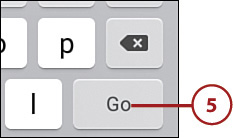Browsing the Web with Your Samsung Galaxy Tab A
This chapter covers the following topics:
- Browsing to a URL
- Searching the Web
- Viewing web pages
- Bookmarking websites
- Returning to previously visited pages
- Deleting bookmarks
- Filling in web forms
- Copying text and images from web pages
The Galaxy Tab A is a great tool for viewing web pages, whether you’re at home or you’re on the go. No matter which Galaxy Tab A model you use, the screen is much larger than a mobile phone, so you can see more on the Galaxy Tab A’s screen. Because you can touch the screen, you can interact with web content in ways that a computer typically cannot.
Browsing to a URL
It’s likely that you already know how to browse to different web pages in your favorite web browser on your computer. The Internet app on the Galaxy Tab A works much the same as the browser on your computer, but there are some differences.
On the Home screen, tap Apps.

Tap Internet.

Tap the Address field at the top of the screen. The keyboard opens at the bottom of the screen so you can type a uniform resource locator (URL), which can be a website name or a specific page in a website.
Start typing a URL, such as samsung.com or play.google.com. You can also select from one of the sites in the list that appears below the Address field.
Tap Go on the keyboard when you finish typing.