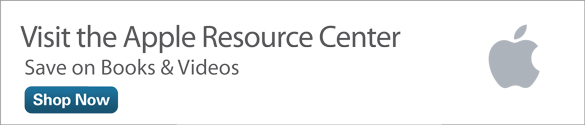The Evolution of iCloud Continues
By now, most Mac and iOS mobile device users know they have access to Apple’s free, online-based iCloud service, and either by default, or by manually turning on features, they’ve begun using some of the iCloud features being offered. Few people, however, understand all that iCloud is capable of, nor truly utilize all of the service’s features.
For many, iCloud is shrouded in mystery, and many people are confused about what it does, or what impact utilizing certain iCloud features will have. Three reasons for this are that iCloud offers many features and functions than a typical cloud-based file sharing service, what’s offered by iCloud is continuously evolving, and much of iCloud’s functionality is integrated with the OS X (Mac) and iOS (iPhone/iPad) operating systems, as well as the core, preinstalled apps that come with these operating systems.
12 Things You Should Know About iCloud
Whether you’re already using iCloud, or are considering it, it’s important that you understand these 12 important things about this cloud-based service:
- Using anything having to do with iCloud is optional.
- Setting up and using an iCloud account is free.
- Each account comes with 5GB of free online storage space for your personal data, documents, content, and files, as well as all of the additional online storage space that’s required to automatically store your iTunes Store, iBookstore, and App Store content purchases. Regardless of whether or not you use it, an iCloud account is set up automatically in conjunction with your Apple ID, and anytime you make any content purchases from one of Apple’s online businesses, all of those purchases are automatically stored within your iCloud account, and become accessible (for no additional charge) from all of your computers and/or mobile devices that are linked to your iCloud account.
- Beyond the provided 5GB of free online storage, additional storage space, if needed, for your backup files, app-specific data files, photos, and other content is available for a monthly fee. In the United States, the following online storage expansion options are available: 20GB ($0.99/month), 200GB ($3.99/month), 500GB ($9.99/month) or 1TB ($19.99/month.)
- Beyond your initial 5GB of online storage space, the online storage needed to store and sync your digital photo library via the Photos app, is no longer provided by Apple on an unlimited basis. Using iCloud in conjunction with the Photos app may require you to increase your online storage space (for a fee), if your digital photo library exceeds 5GB.
- Regardless of how many computers and iOS mobile devices you use, as an individual, you only need one iCloud account.
- To use iCloud to sync app-specific data and files, each of your computers and mobile devices must have iCloud functionality turned on, and the settings within the iCloud Control Panel need to match up perfectly among all of your computers and mobile devices.
- Many of iCloud’s features are designed to work seamlessly with the Mac OS X and iOS operating systems. By downloading the free and recently updated iCloud for Windows software, it’s possible to utilize some of iCloud’s features from your PC(s). To download and install the free iCloud for Windows software, visit https://support.apple.com/en-us/HT204283. (If you’ve recently upgraded to Windows 10, be sure your iCloud for Windows software is up-to-date as well.)
- While iCloud offers many different features and functions, you have the ability to turn on or off each feature, and only utilize the ones you want or need.
- Beyond accessing app-specific data for many of the core apps that come with your Mac, iPhone and/or iPad, from any Internet-enabled computer, you can launch the web browser and visit www.iCloud.com, log in with your iCloud username and password, and then use online versions of the core apps, plus access files and documents, for example, that are stored using iCloud Drive.
- While there is much overlap in ways iCloud can be used in conjunction with Macs and iOS mobile devices, there is also some functionality that’s exclusive to each type of system. For example, iCloud Backup can (and should) be used to automatically (or manually) create a complete and remote online backup of your iPhone, iPad, and/or iPod touch.
- iCloud Family Sharing allows families with up to six people to share purchased online content from the iTunes Store, iBookstore, and/or the App Store, plus share a central Family Calendar (via the Calendar app), and a Photos app-related Album, but keep all of their other data separate and private within their own iCloud account. To learn more about this relatively new iCloud feature, visit http://www.apple.com/icloud/family-sharing.
How to Access the iCloud Control Panel
Virtually all of iCloud’s features and functions can be set up and customized from the iCloud Control Panel. To access this from a Mac, launch System Preferences, and click on the iCloud icon. From an iPhone, iPad, or iPod touch, launch Settings, and tap on the iCloud option. The iCloud Control Panel is also accessible from a PC once you install the optional iCloud for Windows software.
In conjunction with the release of iOS 9 and OS X El Capitan this Fall, you’ll discover new options available from the iCloud Control Panel that you’ll definitely want to update and customize once they’re available.
iCloud Drive is One of iCloud’s Newest Offerings
Many cloud-based file sharing services allow you to upload, sync, and share data, documents, and files, among your own computers and mobile devices, as well as with other people you select. In fact, you can opt to share a specific file or document that’s stored in the cloud with someone else, but keep all of your other data, documents and files private and secure.
This functionality was been added to iCloud a while back, but the features associated with this ability have recently expanded and have become more user friendly. Thus, using what’s now called iCloud Drive, every iCloud user is given an area within their iCloud account where they can manually store any type of digital file they choose, and then access it from any of their other computers or mobile devices.
When you open any Finder window when using a Mac that’s running OS X Yosemite or OS X El Capitan, for example, iCloud Drive is now listed as a file storage option. Thus, you can easily copy and paste (or drag and drop) documents, files, photos, or multimedia content, for example, directly from your computer into iCloud Drive (or vice versa).
Within your iCloud Drive, you can create an unlimited number of online-based folders and subfolders, allowing you to organize your content. Meanwhile, in conjunction with the release of iOS 9 for the iPhone and iPad, iCloud Drive functionality is becoming more accessible and manageable thanks to a new iCloud Drive app.
The iCloud Drive mobile app allows your Internet-enabled iOS mobile device to open, view or work with compatible documents, photos, videos, and/or files using compatible apps. Using the iCloud Drive app, it’s also possible to create new folders and manage content with much greater ease and efficiency than ever before from your mobile device.
App-Specific Data Syncing Continues to be a Major Function of iCloud
Many of the core apps that come preinstalled on your Mac and iOS mobile device, including: Contacts, Calendar, Reminders, Notes, Mail, Photos, iTunes Store, Music, and Safari, as well as the iWork apps (Pages, Numbers, and Keynote) have iCloud integration built in, and utilize it in slightly different ways.
The iOS 9 and OS X El Capitan versions of these apps, along with the new News app, rely heavily on iCloud integration to make sure all of your app-specific data is synced and available on whichever version of the app you’re using, whether it’s on your iMac, MacBook, iPhone, iPad, or iPod touch (or your PC, if you have the iCloud for Windows software installed).
By accessing the iCloud Control panel, it’s necessary to separately turn on iCloud functionality for each compatible app. This must be done on each of your computers and mobile devices that are linked to the same iCloud account. Once this app-specific functionality is turned on just once, it will continue working in the background automatically, so all of your app-specific data is always up-to-date and accessible.
When it comes to iCloud integration with Safari, for example, in addition to syncing your Bookmarks folder, iCloud automatically syncs your Reading List, open browser windows, as well as all of your website-related account usernames and passwords. The iCloud Keychain feature is a separate database that becomes part of your iCloud account, that securely and automatically stores and syncs all of your website-related account usernames and passwords (as well as the credit or debit card information you use to make online purchases).
By combining features like iCloud Keychain with the Handoff feature that’s now built into the OS X and iOS operating systems, you can easily start surfing the Internet on one of your computers or mobile devices, and switch to another computer or mobile device that’s linked to the same iCloud account, and pick up exactly where you left off. This Handoff feature works with many of the core apps that come preinstalled on the Mac and iOS mobile devices, as well as with a growing selection of third-party apps.
Using iCloud with the Photos App
The latest version of the Photos app that comes bundled with the Mac and iOS mobile devices is now designed to work seamlessly with iCloud in order to sync your entire digital image library, and make it accessible on whichever computer or mobile device you’re using. When turned on, this means that a photo you take using the camera that’s built into your iPhone, for example, will almost instantly become accessible (for viewing, editing, printing, or sharing) from your Mac or iPad.
The Photos app with iCloud integration turned on, is designed to store all of your image Albums online, allowing you to free up internal storage space within your computer or mobile device, while giving you full access to your images (as long as an Internet connection is available). You also have the ability to share select images or entire Albums that are stored within iCloud with specific people whom you invite to see those images.
The Find My… Feature Keeps Getting More Powerful
Built into the OS X and iOS operating systems is a feature called Find My. After you turn on this feature once from the iCloud Control Panel, you have the ability to locate that computer or mobile device from any of your other computers or mobile devices (or from any Internet-enabled computer), providing that both are turned on and have Internet access.
Depending on whether it’s a Mac, iPhone, or iPad that’s been lost or stolen, the Find My feature offers a variety of tools to help you pinpoint the location of the missing equipment, lock it down, remotely erase its content, report it stolen, or handle other tasks that can assist you in retrieving your equipment and protecting your data.
To utilize the Find My feature, you must turn it on once, on each of your Macs and iOS mobile devices, from the iCloud Control Panel. This needs to be done before the computer or device is lost or stolen.
iCloud.com Gives You Access to Your Data From Almost Anywhere
One of the iCloud features that continues to see the most evolution is iCloud.com. This is a website that can be accessed from any computer, whether or not it’s linked with your iCloud account. Once you access www.iCloud.com, and sign in using your iCloud Username and Password, what you’ll discover are full-featured, online versions of the Mail, Contacts, Calendar, Photos, Notes, Reminders, Pages, Numbers, and Keynote apps.
When you launch any of these online apps, they’ll automatically be populated with your up-to-date app specific data, assuming you have turned on the iCloud feature associated with these apps on your Mac(s) and iOS mobile device(s).
In addition, you can access and manage the files and folders stored within iCloud Drive, utilize the Find My feature to locate all of your Apple computers and mobile devices, manage iCloud account-related details (via Settings), plus manage content and news feeds related to the new News app (via News Publisher).
Any content you modify or create using any of these online apps will immediately update on your Macs and iOS mobile devices (and vice versa).
Final Thoughts…
iCloud’s features and functions are continuously expanding and evolving. To fully utilize this service, it’s important to understand what each feature is used for, and then correctly set up each feature just once, on each of your computers and iOS mobile devices. If you need help doing this, visit any Apple Store or call Apple’s technical support phone number.
Once each iCloud function is properly set up on each of your computers and iOS mobile devices, they continue to work on an ongoing basis, typically in the background and automatically. As you’re becoming acquainted with all that iCloud is now capable of, it’s a good idea to turn on and begin using just one feature at a time, and only turn on and activate the features and functions you plan to use (with the exception of the Find My feature, which should be turned on immediately.)
While other cloud-based file sharing services offer some of the features and functions offered by iCloud, if you’re a Mac or iOS mobile device user, none of these other services offer the vast assortment of features and functions that you’ll discover using iCloud, the majority of which integrate with the operating system and core apps that come with your Mac or iOS mobile device.
To learn more about each of the iCloud features available for the Mac, iPhone, iPad, iPod touch and/or a PC, visit Apple’s website at http://www.apple.com/support/icloud.