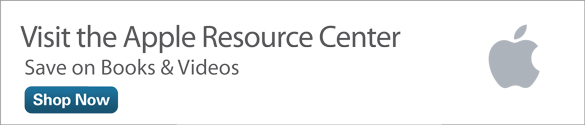Browse the Web Like a Genius with iCloud Tabs
- iCloud Tabs in a Nutshell
- Enabling iCloud Tabs on Your iDevices
- Using iCloud Tabs
- Managing iCloud Tabs
- Wrap-up
On most nights I spend the final two hours before bedtime (a) watching an episode of one of my favorite television shows and (b) reading on my iPad in bed. How are these two activities linked? Here's a simple example: Let's say I'm watching Boardwalk Empire. While I have the episode's title in my head, I whip out my iPhone, open the Safari browser, and load up several tabs containing stuff like episode recaps, reviews, and discussion forum posts.
Later, when I'm tucked into bed next to my dimmed bedside lamp, I open my iPad, launch Safari, and seamlessly load up the pages I stored on the iPhone. Ah, blessed convenience!
What is this "smoke and mirrors"? Am I a wizard? Hardly. I'm just using the nifty iCloud tabs feature that's part of iOS and OS X. Let me tell you all about it.
iCloud Tabs in a Nutshell
Tabbed browsers have been available for several years now. I love opening several Web pages in separate tabs because I can jump from topic to topic without losing my place.
In OS X Safari, simply right-click a hyperlink and select Open Link in New Tab from the shortcut menu, as shown in Figure 1.

Figure 1 If you're not using tabbed browsing, you're doing it wrong.
In iOS Safari, tab and hold a hyperlink; then choose Open in New Tab from the pop-up menu, as shown in Figure 2.

Figure 2 The iOS Safari browser supports tabbed browsing as well.
One mistake I see people make with tabs is forgetting to close them once they finish browsing. Don't leave all those tabs open because they consume memory and reduce the performance of your device.
I'll cover how to manage open tabs later on in this article. Next up is making sure that iCloud tabs are enabled on your iDevices.