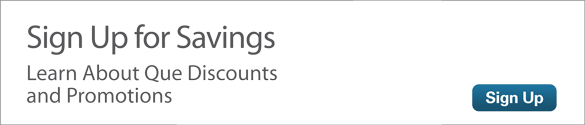Look Inside Your Music, Videos, and Books with X-Ray on the Amazon Fire Phone
Think of your Amazon Fire phone's X-Ray capabilities as a helpful reference tool. X-Ray features are found in such popular apps as Music, Instant Video, and Kindle Books. What can X-Ray do for you? A few possibilities:
- X-Ray provides lyrics for tens of thousands of popular songs and puts artist information just a tap away in the Music app.
- While you watch instant videos, X-Ray gives you quick access to actor information, character backgrounds, plot synopses, and trivia from the Internet Movie Database (IMDB).
- Enjoying a book with the Kindle Books app? X-Ray provides Wikipedia and Shelfari information on characters and important locations in the book, so you can trace characters and places throughout each chapter.
Whether you're rocking out to the Music app, watching thrillers with the Instant Video app, or perusing the latest best-sellers in the Kindle Books app, X-Ray gathers all the details for you, so you don't have to surf the Internet, and then it makes this interesting information easily accessible without disrupting your activity.
X-Ray Your Music
Do you like to sing along with the Music app? Let X-Ray provide the lyrics. Lyrics appear in the hidden right panel and are highlighted in real time as the page scrolls (see Figure 1). The X-Ray feature is not available for all songs. Unfortunately, the X-Ray for music feature is not available for the Prime Music app.
Tap the Music app in the App grid. The Music app opens to the last screen you accessed; if you were shopping in the music store, X-Ray accesses your music library. Tap the artwork of the album for which you want to reveal all the songs. Songs with lyrics available will show a "+Lyrics" designation next to the song title. Tap to play the song with lyrics. The playback controls appear as the album art opens fully on screen (see Figure 2).
Tap Lyrics to open the right panel. You can also drag the right panel to the left to open it. Watch the lyrics highlight in real-time as the song plays (see Figure 3). Drag the right panel to the right to close it.
X-Ray for Video
By providing live information from IMDB, X-Ray for video lets you dive deeper into the production of the movie or TV show you're watching. Access actor biographies, character information, trivia, and even a list of all the songs as they appear in the video. You can view actor info onscreen in real time as you play the video, or go straight to the X-Ray page to access all the available information. Unfortunately, not all videos include X-Ray, so look for "includes X-Ray" on a video's description page, next to the title.
Let's take a closer look at the X-Ray feature in action. Launch the Instant Video App from the App grid. You can't tell which videos include X-Ray from the Instant Video home page; you have to tap on a video to go to its description page to see if it is labeled "includes X-Ray" (see Figure 4). Tap Watch Episode or Watch Now to play a TV show or movie.
Tapping the middle of the screen as the video is playing reveals the X-Ray information in the upper-left corner of the screen. Actor information appears onscreen in real time as main characters appear in the scene (see Figure 5). Tapping an actor's picture pauses the video and jumps to a screen with the actor's full bio. This action also opens all of the X-Ray information available for the video.
Tap Scenes to view a list of each scene in the video, complete with a short synopsis, and the option to jump to that specific scene (see Figure 6). The Actors tab lists the actors featured in the video. You can tap an actor's photo to view his or her complete biography. Tap the Characters selection to view a list of the characters featured in the video, and tap a character to view his or her complete back story. The Trivia selection displays interesting facts about the production and lets you jump to the scene referenced. I find the Music selection particularly useful for adding to my music library. Tap Music to buy the soundtrack of the episode and view a complete list of all music featured in the episode. You have the options to buy each song and to jump to the scene where that song is played. When you're finished, simply tap the Close (X) icon to exit X-Ray and resume the video.
X-Ray for Books
The hidden right panel of your book is dedicated to the X-Ray feature, which lets you examine your book in greater depth. Once you've opened a book with X-Ray enabled, the X-ray feature of the Books app can provide you with detailed information about characters and locations found in the book, including each instance where they're mentioned. You can tap to jump straight to that particular location within the book. X-Ray is not available for all books; if the book you're reading doesn't offer this feature, the right panel simply reads "No Results." As of this writing, you can't tell whether a book has X-Ray enabled before purchasing in the Books app.
To use X-Ray for Books, launch the Books app from the Apps grid, and then tap a book in your library to open it. Swipe the right edge of the screen to the left to open the right panel (see Figure 7). You can also tilt the phone to the left and then back to its starting position in one motion to access the right panel. I suggest the tilting option in this particular instance to avoid accidentally turning a book page and losing your place. When the X-Ray information appears in the panel, flick up and down the page to review the X-Ray content, and tap a pertinent section to gather more information.
Tap the Full Wikipedia Article option to read the complete Wikipedia entry on the subject. Drag your finger over the graph below the text to view a listing of each time the subject is mentioned in the book. Brief excerpts including the person or term appear at the bottom of the screen.
Select a location entry on the bottom half of the screen to jump to that particular location in the book. Tap the back icon at the top left of the screen to view tabs that offer the ability to filter for people and terms mentioned in the book. Results appear at the bottom of the screen. In the example in Figure 8, the Back icon (a left-pointing triangle) is located next to the word Virginia.
Tap the All tab to perform a combined search for people and terms. In the example in Figure 9, X-Ray found 59 people and 48 terms in the book, for a total of 107, as shown on the All tab. Results appear at the bottom of the page, starting with the results on the current page, and the "In the Book" section at the bottom shows all the results in the book, starting from the beginning.
Select the People tab to view the entries of characters that appear in the book, complete with brief excerpts at the bottom of the page. Tap Terms to view the terms in the book and their brief excerpts.
Tap the Close (X) icon to exit X-Ray and return to reading the book.
Summary
X-Ray provides a convenient reference tool while you enjoying the Music, Instant Video, and Books apps on your Amazon Fire phone.