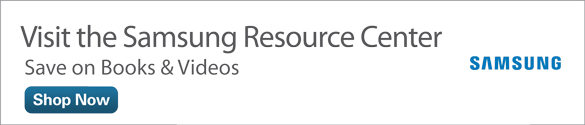Using Google Now and Google+ on Your Samsung Galaxy Tab 4
- Start Google Now for the First Time
- Use Google Now
- Set Up Google+
- Use Google+
- Write a Post
Google Now is a new feature that monitors your activity on your Samsung Galaxy Tab 4 and shows you features in various tiles, called cards, that Google Now thinks you’ll be interested in based on your past activity. For example, you might see cards with your local weather, upcoming appointments, and current traffic conditions where you live. Google+ is Google’s social network, and the Google+ app is pre-installed on the Galaxy Tab 4.
Google updated Google Now and Google+ in autumn 2014, including a new look and feel for each app. This article updates step-by-step instructions for Google Now and Google+ tasks found in Chapter 15 of My Samsung Galaxy Tab 4.
Start Google Now for the First Time
You start Google Now by pressing and holding the Home button for 2 seconds or by tapping the Google Search box in the lower-left corner of any Home screen.
After you release your finger, the Google Now setup screen appears, so you can set up and get more information about the app.
- On the Do More with Google introductory screen, tap Get Started.
- Tap Yes, I’m in Twice to continue the setup process as described in the rest of this task. The opening Google Now screen displays.
Search Google by tapping the Search field, typing your search term(s), and then tapping the Search button on the keyboard, as shown in Figure 1.

Figure 1 The Search box appears at the top of the Google Now screen.
- Delete cards by tapping and holding on a card and then swiping to the left or right.
- In this example, information about upcoming basketball games appears in cards on the screen.
- Swipe down the screen to see more cards such as articles you can read by tapping on the tile.
Note that when you swipe up the screen, you’ll see the Search field at the top of the screen, so you can tap on it and search in Google.