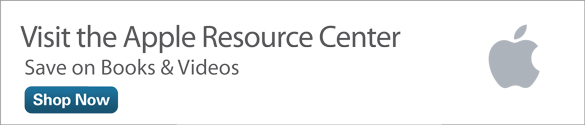Using Your iPhone or iPad with Wireless Speakers
Your iPhone has a built-in speaker that’s used to hear the person you’re speaking with when you hold your smartphone up to your ear and you engage in a phone conversation. Meanwhile, both the iPhone and iPad have a built-in speaker (near the bottom of the device) that’s used for listening to all other types of audio, such as music, audiobooks, audio from TV shows and movies, as well as audio generated by various apps.
The speaker that’s built into your iOS mobile device is decent and offers good quality audio, especially if you’re in an otherwise quiet area and you’re within close physical proximity to the iPhone or iPad.
However, you can also connect loader and more powerful external speakers to your mobile device using a cord that plugs into the headphone jack, or you can connect your iPhone or iPad to speakers using its built in Dock Connector port or Lighting port (depending on which model iOS device you use). Other, more convenient alternatives are to connect compatible speakers to your device wirelessly using Bluetooth or AirPlay, or to stream audio from your mobile device to your television set/home theater system using AirPlay with an Apple TV device.
Each of these options for connecting external speakers to your mobile device has pros and cons. Which option is best for you depends on what you want to accomplish and what type of external speaker(s) you plan to use.
Both Bluetooth and AirPlay wireless speakers, as well as all other speakers that can be used with an iPhone or iPad are fully compatible with apps that stream audio content from the Internet, such as Pandora, Spotify, Rhapsody, or TuneIn, which are available from the App Store. The external speakers also work with iTunes Radio, available with the release of iOS 7.
The Wireless Bluetooth Speaker Option
Using the Bluetooth feature that’s built into your iOS mobile device, you can wirelessly transmit all audio that would otherwise be played by the iPhone or iPad’s internal speaker to a compatible external speaker. Using this method, the external speaker must offer Bluetooth connectivity, and you need to keep your iPhone or iPad, as well as the wireless speaker(s) within the Bluetooth signal radius (which is approximately 32 feet).
As you can discover, different types of wireless Bluetooth speakers serve vastly different purposes. These speakers, however, should not be confused with wireless Bluetooth headsets that include a built-in microphone and fit within one ear, enabling hands-free communication when using an iPhone for phone calls or an iPhone or iPad for video conferencing.
Wireless Bluetooth headphones, such as the Parrot Zik Touch-Activated Bluetooth Headphones ($399.95, http://www.parrot.com/zik/usa), enable the iPhone or iPad to transmit stereo sound from the device to cordless, high-end battery-powered headphones that fit over both of your ears. Wireless Bluetooth headphones enable private listening in stereo. Many other companies offer similar wireless headphones that are compatible with the iPhone for $100.00 to $400.00.
You can use another type of wireless Bluetooth speaker to play audio from a mobile device in a way that fills a room with clear, vibrant sound. These types of speakers are readily available from consumer electronics stores, such as Best Buy, Brookstone, or Radio Shack, and range in price from under $25.00 to several hundred dollars each.
Virtually all the popular speaker manufacturers, such as Sony, Beats by Dr. Dre, Cambridge Audio, JBL, Bose, Tivoli, Yamaha, iHome, Samsung, Onkyo, and LG, offer Bluetooth speakers in different sizes and wattages. Some are battery-powered, whereas others plug into normal AC outlets for power.
The benefit to using a Bluetooth wireless speaker is that audio generated by your iPhone or iPad can be streamed to the speaker from within a 32-foot radius within a home or office, with no cables required. Then, depending on the power of the speaker (in terms of its wattage), that audio can be heard throughout a room or an entire home.
From companies such as Brookstone (www.brookstone.com) or Amazon.com, you can also discover wireless Bluetooth speakers that are waterproof, so they can be taken into a shower, used near or within a swimming pool, or brought aboard a boat, enabling you to keep your iOS mobile device safe and dry, while listening to the music stored within it remotely.
Many companies, such as JBL, Eton, Bose, and Jawbone, offer small, portable, but high-quality, battery-powered external speakers that are ideal for use with an iPhone or iPad while sitting at a desk or in a bedroom, for example. They offer much better audio quality than the speaker built into the iOS mobile devices.
The good news is that any Bluetooth-compatible external speaker can work out-of-the-box with your iPhone or iPad, whether it runs iOS 6 or iOS 7. All you need to do is turn on the Bluetooth feature when using your mobile device, and then pair the speaker(s) once. Then, anytime the iOS mobile device is turned on and emitting audio and the Bluetooth speakers are also powered on, the audio can be streamed to those speakers automatically.
To turn on and manage Bluetooth on your iOS mobile device, launch Settings, and tap the Bluetooth option from the main Settings menu. Turn on the virtual switch associated with this feature, and then initially “pair” the speaker(s) using the directions provided by the speaker manufacturer. This pairing process takes approximately 15 to 30 seconds.
When you upgrade your iPhone or iPad to iOS 7, you can turn on and off the Bluetooth feature and manage Bluetooth devices from within the new Control Center. To access the Control Center, swipe your finger in an upward direction, starting at the bottom of the screen when the device is turned on. Then, tap the Bluetooth icon.
After you establish a connection between an iPhone or iPad and the Bluetooth speaker(s), as you listen to audio generated by the iOS mobile device using an app such as Music or Videos, tap the AirPlay menu icon to choose whether you want to use the iOS device’s internal speaker or stream the audio to the Bluetooth speaker(s) that are wirelessly linked to the device.
When applicable, after tapping the AirPlay icon, compatible Bluetooth and/or AirPlay devices display. Simply tap the option for the speaker(s) you want to utilize. You can switch speakers at anytime. The AirPlay icon is also accessible from the Control Center when running iOS 7.
AirPlay Offers Another Wireless Speaker Option
AirPlay is a wireless technology developed by Apple that’s built into all Macs, iPhones, iPads, iPod touches, and the Apple TV device. It works very much like Bluetooth, but to function, the mobile device and the AirPlay-compatible speakers need to be linked to the same wireless home network (via Wi-Fi).
Thus, the signal radius of AirPlay is the same as the radius of the Wi-Fi hotspot the devices are connected to, which is typically up to 65 feet. Apple has teamed up with a handful of speaker manufacturers, including Bowers & Wilkins, Altec, iHome, JBL, Samsung, and Logitech, to offer a wide section of optional AirPlay-compatible speakers that come in different shapes, sizes, and wattages. AirPlay-compatible speakers are sold at Apple Stores, Apple.com, and a handful of consumer electronics stores.
The price of AirPlay-compatible speakers tends to be a bit higher than wireless Bluetooth speakers. When the speakers are set up, turned on, and within the signal radius of a wireless home network, for them to work with an iPhone or iPad, simply launch Settings, turn on the Wi-Fi option, and connect to the same Wi-Fi network as the speakers. No pairing is required between devices.
When using an AirPlay compatible app, such as Music or Videos, the AirPlay icon appears, and you can divert the audio being played by that app from the device’s built-in speaker to the external AirPlay-compatible speaker with a single tap on the screen. When you upgrade your mobile device to iOS 7, the AirPlay icon is also accessible from Control Center.
AirPlay is also compatible with all Macs, so music from your iPhone, iPad, or iPod touch can be streamed to the speakers built into or connected to your iMac, Mac Pro, or MacBook. Likewise, Apple TV is also compatible with AirPlay. Thus, when the Apple TV device is connected to an HD television set or home theater system, audio, digital photos, and video from the iOS mobile device can be wirelessly streamed to the television set. Visit www.apple.com/appletv for more information on the features of Apple TV.