Customizing the Notification Center App: Don’t Get Inundated with Alerts and Alarms
- Accessing the Notification Center Window
- The Notification Center Window Is Fully Interactive
- Customizing Notification Center
One of the many overall improvements made to the iOS 5 operating system is that apps are now more fully integrated with each other, making it easy for them to exchange data and work together to help make you more productive and better organized as you use your iPhone or iPad. Among the new pre-installed apps that come with iOS 5 is Notification Center. However, you won't find an icon for this app on your Home Screen. It's always running in the background.
Notification Center continuously monitors all of your apps; gathers all of the alerts, alarms, and notifications generated by your iOS device; and then displays them in a central location: the Notification Center window. This allows you to more easily keep track of new emails, tweets, and text messages; missed calls and voicemails (on the iPhone); upcoming appointments, pending deadlines, to-do list items from the Reminders app; and other responsibilities that may require your prompt attention.
Apps capable of generating alerts, alarms, or notifications can still do so using banners, alerts, and Badge App icons. However, Notification Center also displays this information whenever you want access to it, within the Notification Center window.
Accessing the Notification Center Window
Because the Notification Center app is constantly running, to view the Notification Center window at any time, from your Home Screen (or while using any other app) simply drag your finger from the very top of the screen downward. The Notification Center window will appear.
Depending on how you configure the Notification Center app, the alerts, alarms, and notifications will be listed based on the time they were generated, or categorized by app (which are then displayed alphabetically). A sample Notification Center window from an iPad 2 is shown in Figure 1.
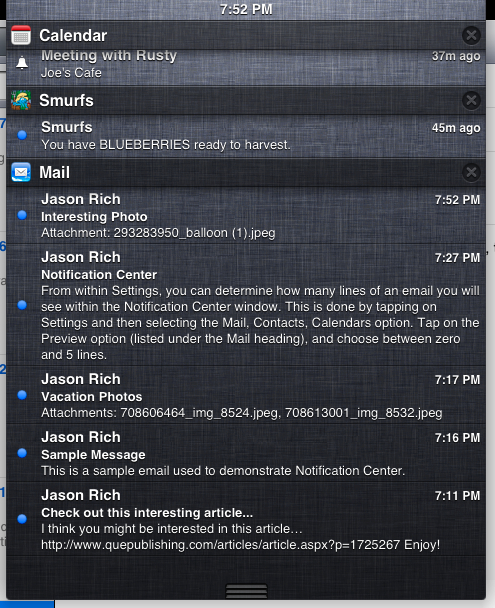
Figure 1 (Click to Enlarge) Using Notification Center, all of the alerts, alarms, and notifications generated by your iOS device are displayed in one central location.
Under each app heading within the Notification Center window can feature up to 20 listings for individual alerts, alarms, or notifications. For example, under the Mail heading you'll see listings for new emails, and below the Calendar heading you'll see alarms generated by the Calendar app that pertain to pending deadlines and appointments.
At the same time, your Notification Center window can display up to 20 alerts, alarms, and notifications, each for many other pre-installed and third-party apps. So theoretically, you could access your Notification Center window and be inundated with dozens or even hundreds of listings, all supposedly requiring your attention.
However, from within the Settings app, you can easily limit which apps Notification Center constantly monitors, and also determine how many alerts, alarms, or notifications from each app get displayed simultaneously. In some cases, such as with the Mail app, you can also determine how much of an incoming email's body will previewed within the Notification Center window (in addition to the date, sender, and subject details).
To close the Notification Center window on an iPad, simply tap anywhere else on the screen (outside of the window). On the iPhone, iPod Touch, and also the iPad, place your finger on the icon displayed at the bottom-center of the Notification Center window (it looks like three horizontal lines) and flick upwards.