Passwords
Most of the sensitive information on your iPhone is protected with a password at some point. Let's look at passwords in the two most common areas: web sites and email.
The iPhone's web browser is a great way to access the Web, including sites that involve sensitive information. The AutoFill feature enables usernames and passwords to be remembered and automatically entered for you so that you don't have to type this information each time you access your account. This is convenient, but also reduces your security.
If you have logged in to an account at least once, your username and password may be stored and entered automatically (not all sites support this functionality), making returning to your accounts quick and easy. But it also means that should anyone get access to your phone, they can get into your accounts without knowing your passwords. Again, we run into the trade-off between convenience and security.
Using AutoFill is a great because you don't have enter usernames and passwords each time you access an account, but not having to enter that information exposes your accounts to anyone using your iPhone.
There are two approaches to dealing with AutoFill.
For the most security, disable AutoFill so that your login information is not stored on the phone.
- Open the Settings app and tap Safari.
- Tap AutoFill.
- Ensure the status of Names & Passwords is OFF; if it's ON, tap it to disable this feature.
- Tap Clear All and then tap Clear AutoFill Data. This removes any AutoFill information stored on your iPhone.
Whenever you visit websites, you'll need to enter your usernames and passwords manually.
There may be some sites you access from your phone that aren't so sensitive and you want be able to log in using AutoFill. In this case, you can enable AutoFill, but choose to have Safari not store the log in information for sensitive sites.
- Open the Settings app and tap Safari.
- Tap AutoFill.
- Ensure the status of Names & Passwords is ON; it's OFF, tap it to enable this feature.
- Move to a website that you log into, but don't want to store the login information on your iPhone.
- At the prompt, tap Never for this website.
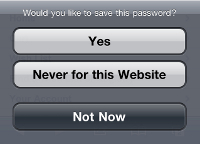
Figure 3 You can choose to prevent AutoFill from remembering passwords for specific sites.
When you visit a site whose login information you do want to store, tap Yes instead. The next time you log in, the information is entered automatically.
The other area where passwords play an important role is email. When you set up your email accounts, you stored the passwords you need to access your email. However, you should be aware that if someone can access your email on your iPhone, they may be able to gain access to your web accounts, too.
Here's how this can happen. Suppose someone gets a hold of your unlocked iPhone. With a quick look at your browsing history, they can see the sites you've visited. They may be to move back to a secure site and use its "Forgot My Password" function to change your password on that site. That's because many sites send reset links to your email address, and sometimes (which is poor practice, but it happens) being able to access the link in the "reset password" email is all that is needed to change your account's password. In this case, the person would gain access to your account, without ever knowing what your password is.
You can't choose not to store your email passwords on your iPhone. Your only option is to provide an address for an email account that you don't access on the iPhone for your web accounts with sensitive information. Then, if someone gets a hold of your phone, they won't be able to get to the email to which "reset" password emails are sent, and so won't be able to change the account's password.
Be Secure
While the tips you learned in this article won't protect you and your iPhone from every security threat, they will help you avoid many of them. And none of these techniques requires any additional tools or much effort.
With these simple precautions, the security of your iPhone shouldn't be something you worry about much. In a future article, I will cover using Find My Phone and other options for recovery if your phone is lost or stolen.