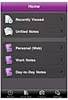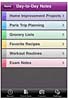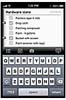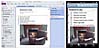OneNote Mobile for iPhone: OneNote Mobile Goes Multi-platform
- An Introduction to OneNote Mobile for iPhone
- A Game-Changing OneNote Client
- A Hopeful Leading Indicator
Microsoft OneNote has become a broadly successful personal information management and collaboration tool since its introduction in 2003. As one indication of how popular OneNote has become, a recent Microsoft blog post noted that 78 million PCs in the United States alone have OneNote installed (although it's not clear how many of those copies are actively used at this time).
However, there has been a longstanding request in the OneNote user community for Microsoft to support OneNote on non-Microsoft client platforms. The lack of OneNote clients for popular non-Microsoft platforms has been a key issue in the competitive landscape between OneNote and Evernote, a topic I discussed in my previous article ("Evernote and Microsoft OneNote: Comparing Two Noteworthy Tools/Services").
Microsoft took a big step toward addressing the request on January 18, 2011, when it announced and released a new OneNote Mobile for iPhone client. The rest of this article includes an introduction to the new client, an overview of how it may change the competitive landscape, and some comments on ways in which the OneNote Mobile for iPhone client is a hopeful leading indicator of other potential Microsoft plans for OneNote.
Note that this article is not intended to be a comprehensive introduction to OneNote Mobile for iPhone. Microsoft has published a product guide (PDF) you can reference for additional product details. If you're new to OneNote, you can also find an index to some other OneNote-focused Que articles on this page. Hereafter, incidentally, I'll refer to the new client as OneNote Mobile for iPhone, since that's the Microsoft application name, but the application can also be used on the iPod touch and iPad platforms (although it's not optimized for the iPad, a topic we'll visit later in this article).
An Introduction to OneNote Mobile for iPhone
Microsoft succinctly described its OneNote Mobile vision on the OneNote Mobile for iPhone iTunes download page:
"Microsoft OneNote Mobile is the easy-to-use, powerful note-taking application for all of your ideas, brought to you by Microsoft Office. OneNote Mobile lets you create and view notes and lists whenever you need them. Sync your notes with free Windows Live online storage and access them from virtually anywhere using your phone, PC, or almost any web browser.
With OneNote Mobile, you can:
- Create flexible notes that can include text, pictures, bullets, and checkboxes
- Check to-do items off on the go
- Save time with quick access to your most recent notes
- Work with confidence—OneNote Mobile automatically syncs your notes with Windows Live in the background
- Organize your notes into sections or create new notebooks using OneNote 2010 or OneNote Web App and access them from your iPhone"
The application is freely available at this time, although that may not be the case indefinitely, as the product description specifies "**Free for a limited time**."
To get a sense of the OneNote Mobile for iPhone user experience, consider the Home screen in Figure 1.
The Home screen includes an index of your SkyDrive-managed OneNote notebooks, along with easy access to recently viewed notes and unfiled notes. When you first use OneNote Mobile for iPhone, the application creates a new shared notebook on SkyDrive called "Personal (Web)," and that notebook is used for, among other things, storing unfiled notes captured on your iPhone. The Home screen also includes controls to navigate to recent notes, to create a new quick note, to take a picture with the iPhone's camera, and to adjust application settings.
OneNote Mobile for iPhone works exclusively with SkyDrive-managed OneNote notebooks (in your personal SkyDrive directory; you can't currently access notebooks shared with you by others), and requires a Windows Live identity. If you don't already have a Windows Live identity, you can create one when you first launch the OneNote Mobile for iPhone application.
All notebooks used in the application are also available off-line (when your iPhone is not Internet-connected), and are automatically synchronized. The synchronization model is straightforward; all notebooks are synchronized when you start the application, and changes to an individual page are synchronized when you exit the page (you can also manually initiate synchronization from the applications settings page).
Figure 2 is an example of a OneNote Mobile for iPhone notebook view.
The mobile application follows the same color scheme used in the OneNote 2010 client. Section groups are not used in the mobile client, but all notebook pages are accessible.
Figure 3 is an example of a Notebook page view with the iPhone keyboard visible for text entry.
You can also use the iPhone's touch interface to scroll within notebook and page lists, or to mark a to-do item completed.
Figure 4 is a more elaborate example, showing how OneNote 2010 and OneNote Mobile for iPhone can be used together. In this case, a weekend to-do list has been captured in OneNote 2010, and a scaled-down view of the list is shown in OneNote Mobile for iPhone.
In general, as suggested by this example, you can think of the OneNote Mobile clients as companions for the OneNote 2010 and OneNote Web App clients. The mobile clients can also be used in isolation, but they're much more productive when they're used in conjunction with a full OneNote client. As a OneNote user who routinely works with outlines, for example, I find it mildly annoying to not have a tab key on the iPhone virtual keyboard, but that's not a major issue, in part because I continue to do most of my outline authoring in the OneNote 2010 application.
For more OneNote Mobile for iPhone application information, including system requirements, see the iTunes product page.