Supercharging Explorer Jump Lists
Windows 7 uses Windows Explorer to view libraries, drives, and folder locations. When you open a library or other location, Windows 7 places a Windows Explorer folder icon in the taskbar. Windows 7 keeps track of the folders and library locations you open most often with its new Jump List feature. Right-click the folder icon in the Taskbar to see frequently-used locations (Figure 7), and click the location you want to open.
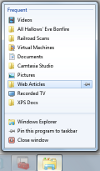
Figure 7 Viewing the jump list for Windows Explorer.
You can speed up access to important libraries or folders in a couple of ways. To keep Windows Explorer on your taskbar at all times, click the Pin This Program to Taskbar option. Once you pin Windows Explorer to the taskbar, you can open any library (including those you create) in two clicks.
The folders and libraries shown in the Frequent section of a jump list change over time. If you want to keep a particular location on the jump list, hover the mouse over the item and click the pushpin icon (visible in Figure 7). Figure 8 shows the same jump list after Windows Explorer has been pinned to the Windows taskbar and the Web Articles folder has been pinned to the jump list.
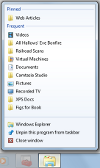
Figure 8 A jump list with a pinned location for fast access.