Power Excel 2010 with MrExcel LiveLessons (Video Training)
- By Bill Jelen
- Published Oct 7, 2010 by Que. Part of the LiveLessons series.
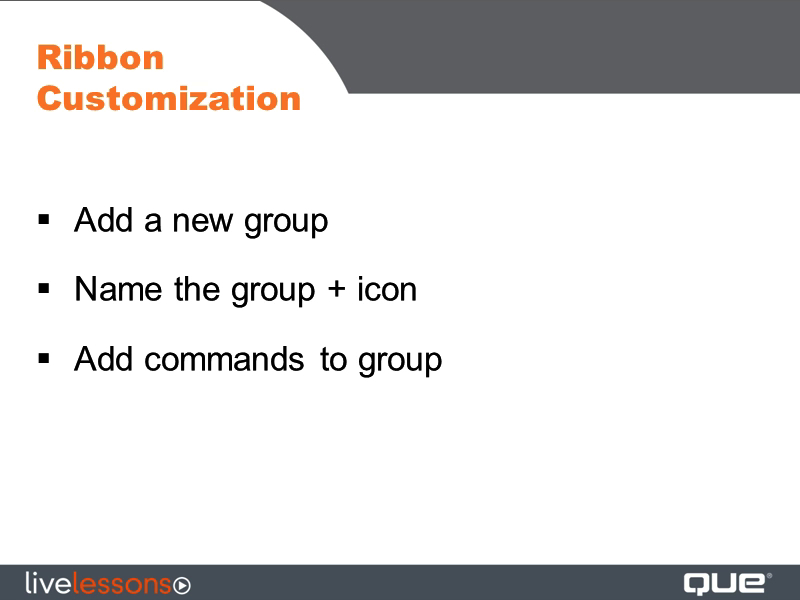
DVD
- Sorry, this book is no longer in print.
Register your product to gain access to bonus material or receive a coupon.
Description
- Copyright 2011
- Edition: 1st
- DVD
- ISBN-10: 0-7897-4393-0
- ISBN-13: 978-0-7897-4393-0
7+ Hours of Video Instruction
You’ve got Microsoft Excel 2010…now get the most out of it, faster and more easily than ever before! In 90 quick video lessons, Power Excel 2010 with MrExcel shows how to maximize your productivity with Microsoft Excel 2010’s best tools and shortcuts. Expert Bill Jelen simplifies powerful features including PivotTables, PowerPivot, Sparklines, Goal Seek, Cell Styles, Color Scales, Icon Sets, Data Bars, Web Queries, Backstage View, and more! Get more done faster with customized workbooks, the Quick Access Toolbar, and keyboard shortcuts…control and analyze data more effectively…communicate more visually with new charting tools and SmartArt…and plenty more! Just watch: You’ll master high-powered Microsoft Excel 2010 skills at your own pace–and get specific answers and solutions immediately, whenever you need them! For anyone who wants to master Microsoft Excel 2010 fast–from novices to experienced power users.
Bill Jelen is MrExcel, as well as an Excel MVP. He is an accomplished Excel author and the principal behind the leading Excel website, MrExcel.com. As an Excel consultant, he has written Excel VBA solutions for hundreds of clients around the English-speaking world. His website hosts more than 12 million page views annually. Jelen is author of the five-star reviewed Guerilla Data Analysis Using Microsoft Excel, co-author of VBA and Macros for Microsoft Excel, co-author of Pivot Table Data Crunching, and author of Learn Excel From Mr. Excel.
Part 1 Excel Interface
1 - Ribbon, QAT, Mini Toolbar, Live Preview
2 - Finding Icons
3 - Customizing the Ribbon
4 - Backstage View
5 - Recent Documents
6 - Keyboard Shortcuts
7 - Zoom Slider and Page Layout
8 - Unlocking the Big Grid
9 - Data Entry Tricks
10 - Customize All Future Workbooks
11 - Copy Worksheets
12 - Change All Worksheets
13 - Arranging Windows
14 - Saving Workbook to PDF
15 - Saving Workbook to Excel Web App
Part 2 Text Formulas
16 - Drag the Fill Handle
17 - Create Your Own Series
18 - Joining Text
19 - Rapid Formula Copy
20 - Convert to Proper Case
21 - Joining Dates
22 - Formulas to Values
23 - Breaking Apart Text
24 - Parsing Fixed Width
Part 3 Formulas
25 - AutoSum Tricks
26 - Formula Auditing
27 - Three Ways of Entering Formulas
28 - Relative Versus Absolute Formulas
29 - Tables and Table Formulas
30 - Discovering Functions
31 - Goal Seek
32 - IF Formulas
33 - VLOOKUP
34 - Date and Time
Part 4 Sorting & Filtering
35 - Data Preparation
36 - One-Click Sorting
37 - Sorting by Color
38 - Sorting by Weekday
39 - Rearranging Columns
40 - Filter by Selection
41 - Other ways to Filter
42 - Remove Duplicates
Part 5 Subtotals
43 - Subtotals
44 - Collapsing Subtotals
45 - Copy Subtotals
46 - Formatting Subtotals
47 - Sorting Subtotals
48 - Changing Sum to Count in 1 column
49 - Data Consolidate
50 - Easy-XL
Part 6 Pivot Tables
51 - Creating a Pivot Table
52 - Changing a Pivot Table
53 - Pivot Gotchas
54 - Pivot Formatting
55 - Drill Down
56 - Pivot Calculations
57 - Summarizing Dates
58 - Pivot Sorting
59 - Filtering Row Fields
60 - Top 10 Report
61 - Filtering a Pivot Table with Slicers
62 - Slicers on Two Pivot Tables
63 - 50 Reports in 5 Seconds
64 - Using GetPivotData
Part 7 PowerPivot
65 - Getting Data into PowerPivot
66 - Adding Calculations in PowerPivot
67 - Linking Tables in PowerPivot
68 - Creating Pivot Table in PowerPivot
69 - Sorting in PowerPivot
Part 8 Charting and SmartArt
70 - Creating and Formatting a Chart
71 - Adding or Removing Chart Data
72 - Saving Favorite Chart Settings
73 - Charting Differing Orders of Magnitude
74 - Pie Chart Tricks
75 - Sparklines
76 - Labeling Sparklines
77 - Creating SmartArt
78 - Smart Art Formulas
Part 9 Visual Impact
79 - Cell Styles and Document Themes
80 - Color Scales, Icon Sets, Data Bars
81 - Icons for Only a Subset
82 - Paired Bar Charts with Negative Data Bars
83 - Picture Tools and WordArt
84 - Picture Background Removal
85 - Insert Screen Clipping
86 - Equation Editor
Part 10 Tips & Tricks
87 - Web Queries
88 - Turn Data
89 - Choose from a List
90 - ToolTips for a Cell
91 - Word Processing in Excel
92 - Have a Talk with Excel
LiveLessons Video Training series publishes hundreds of hands-on, expert-led video tutorials covering a wide selection of technology topics designed to teach you the skills you need to succeed. This professional and personal technology video series features world-leading author instructors published by your trusted technology brands: Addison-Wesley, Cisco Press, IBM Press, Pearson IT Certification, Prentice Hall, Sams, and Que. Topics include: IT Certification, Programming, Web Development, Mobile Development, Home & Office Technologies, Business & Management, and more. View All LiveLessons http://www.quepublishing.com/imprint/series_detail.aspx?st=87397
Sample Content
Table of Contents
| Part 1 Excel Interface |
| 1 - Ribbon, QAT, Mini Toolbar, Live Preview |
| 2 - Finding Icons |
| 3 - Customizing the Ribbon |
| 4 - Backstage View |
| 5 - Recent Documents |
| 6 - Keyboard Shortcuts |
| 7 - Zoom Slider and Page Layout |
| 8 - Unlocking the Big Grid |
| 9 - Data Entry Tricks |
| 10 - Customize All Future Workbooks |
| 11 - Copy Worksheets |
| 12 - Change All Worksheets |
| 13 - Arranging Windows |
| 14 - Saving Workbook to PDF |
| 15 - Saving Workbook to Excel Web App |
| Part 2 Text Formulas |
| 16 - Drag the Fill Handle |
| 17 - Create Your Own Series |
| 18 - Joining Text |
| 19 - Rapid Formula Copy |
| 20 - Convert to Proper Case |
| 21 - Joining Dates |
| 22 - Formulas to Values |
| 23 - Breaking Apart Text |
| 24 - Parsing Fixed Width |
| Part 3 Formulas |
| 25 - AutoSum Tricks |
| 26 - Formula Auditing |
| 27 - Three Ways of Entering Formulas |
| 28 - Relative Versus Absolute Formulas |
| 29 - Tables and Table Formulas |
| 30 - Discovering Functions |
| 31 - Goal Seek |
| 32 - IF Formulas |
| 33 - VLOOKUP |
| 34 - Date and Time |
| Part 4 Sorting & Filtering |
| 35 - Data Preparation |
| 36 - One-Click Sorting |
| 37 - Sorting by Color |
| 38 - Sorting by Weekday |
| 39 - Rearranging Columns |
| 40 - Filter by Selection |
| 41 - Other ways to Filter |
| 42 - Remove Duplicates |
| Part 5 Subtotals |
| 43 - Subtotals |
| 44 - Collapsing Subtotals |
| 45 - Copy Subtotals |
| 46 - Formatting Subtotals |
| 47 - Sorting Subtotals |
| 48 - Changing Sum to Count in 1 column |
| 49 - Data Consolidate |
| 50 - Easy-XL |
| Part 6 Pivot Tables |
| 51 - Creating a Pivot Table |
| 52 - Changing a Pivot Table |
| 53 - Pivot Gotchas |
| 54 - Pivot Formatting |
| 55 - Drill Down |
| 56 - Pivot Calculations |
| 57 - Summarizing Dates |
| 58 - Pivot Sorting |
| 59 - Filtering Row Fields |
| 60 - Top 10 Report |
| 61 - Filtering a Pivot Table with Slicers |
| 62 - Slicers on Two Pivot Tables |
| 63 - 50 Reports in 5 Seconds |
| 64 - Using GetPivotData |
| Part 7 PowerPivot |
| 65 - Getting Data into PowerPivot |
| 66 - Adding Calculations in PowerPivot |
| 67 - Linking Tables in PowerPivot |
| 68 - Creating Pivot Table in PowerPivot |
| 69 - Sorting in PowerPivot |
| Part 8 Charting and SmartArt |
| 70 - Creating and Formatting a Chart |
| 71 - Adding or Removing Chart Data |
| 72 - Saving Favorite Chart Settings |
| 73 - Charting Differing Orders of Magnitude |
| 74 - Pie Chart Tricks |
| 75 - Sparklines |
| 76 - Labeling Sparklines |
| 77 - Creating SmartArt |
| 78 - Smart Art Formulas |
| Part 9 Visual Impact |
| 79 - Cell Styles and Document Themes |
| 80 - Color Scales, Icon Sets, Data Bars |
| 81 - Icons for Only a Subset |
| 82 - Paired Bar Charts with Negative Data Bars |
| 83 - Picture Tools and WordArt |
| 84 - Picture Background Removal |
| 85 - Insert Screen Clipping |
| 86 - Equation Editor |
| Part 10 Tips & Tricks |
| 87 - Web Queries |
| 88 - Turn Data |
| 89 - Choose from a List |
| 90 - ToolTips for a Cell |
| 91 - Word Processing in Excel |
| 92 - Have a Talk with Excel |