Creating Powerful Training Videos with Camtasia and Other Tools
- By Michael Miller
- Published Dec 8, 2014 by Que.
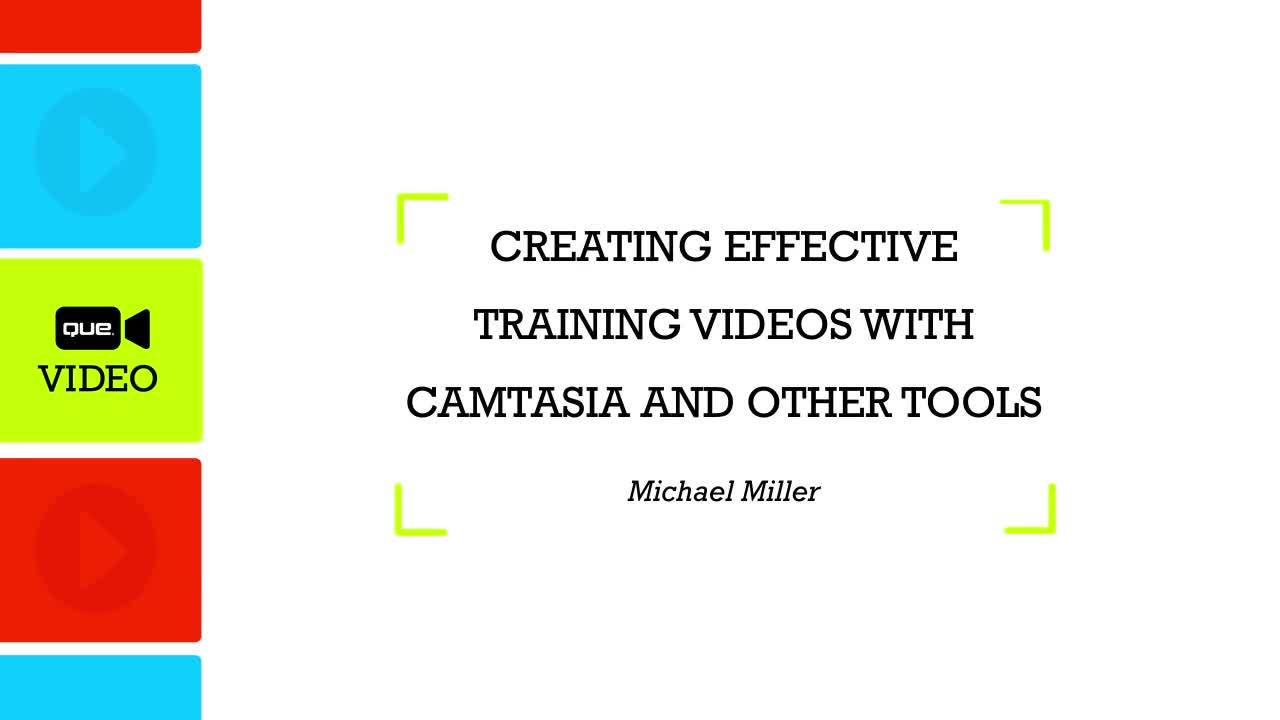
Downloadable Video
- Sorry, this book is no longer in print.
- About this video
Accessible from your Account page after purchase. Requires the free QuickTime Player software.
Videos can be viewed on: Windows 8, Windows XP, Vista, 7, and all versions of Macintosh OS X including the iPad, and other platforms that support the industry standard h.264 video codec.
Register your product to gain access to bonus material or receive a coupon.
Description
- Copyright 2015
- Edition: 1st
- Downloadable Video
- ISBN-10: 0-7897-5447-9
- ISBN-13: 978-0-7897-5447-9
3+ Hours of Video Instruction
Create great video tutorials with Camtasia, Camtasia Studio, and other leading tools! Master all the hands-on skills you’ll need, in just 3+ hours of easy video!
Description
Want to deliver great video tutorials, online or off? This video guide will teach you all the skills you’ll need—in just 3+ hours! You don’t need any knowledge of video production: top tech instructor Michael Miller covers it all, simply and easily! First, walk through planning your video, shooting Camtasia “talking head” and “how-to” content, recording PowerPoint presentations, and capturing top-quality screen recordings from computers, Android devices, iPhones, and iPads. Then, learn how to edit your content in Camtasia Studio… improve clarity by using zoom, pan, callouts, effects, and animation… add pro-quality voice narration, audio, captions, backgrounds, and interactive quizzes… output and share your video… and more! There’s no faster way to master video tutorial development—whatever your subject, wherever you want to teach it!
About the Instructor
Michael Miller”s 150+ non-fiction books have sold over a million copies worldwide. Miller has also produced many training videos and DVDs for Que Publishing and other companies, including Alpha Books, America Online, BizSummits, Deluxe Corporation, and MarketingProfs. His Que video tutorials include How to Use Gmail, How to Use Snapchat, Getting Started with Instagram, Exploring Instagram’s Hidden Secrets, Shooting and Sharing with Vine, and Facebook Essentials.
Skill Level
- All Levels
What You Will Learn
- How to work with Camtasia video capture/editing software and related tools
- How to capture great “talking head” video and step-by-step procedures
- How to capture screen recordings from computers, smartphones, and tablets
- How to edit video captures and other content with Camtasia Studio
- How to improve teaching effectiveness with callouts, effects, transitions, animation, captions, and other techniques
- How to choose the right video formats, and produce high-quality output
- How to share your video on the web and beyond
Who Should Take This Course
- For everyone who needs to produce training videos for distribution online or offline—whether they are working on their own, or for a company or organization.
Course Requirements
- Basic skills in working with a computer
- No video production experience or knowledge is required
Table of Contents
Part 1: Planning Your Video
Lesson 1.1 Detailing Your Goals and Strategies
Lesson 1.2 Determining What Types of Media You Need
Lesson 1.3 Creating a Script or Storyboard
Lesson 1.4 Assembling Your Equipment
Part 2: Recording Your Video
Lesson 2.1 Shooting a Talking Head Video
Lesson 2.2 Shooting a How-To Video
Lesson 2.3 Capturing Screen Recordings with Camtasia Recorder
Lesson 2.4 Capturing PowerPoint Presentations with Camtasia
Lesson 2.5 Capturing Screens from Mobile Devices
Part 3: Editing Your Video
Lesson 3.1 Using Camtasia Studio
Lesson 3.2 Importing and Managing Media Assets
Lesson 3.3 Adding Transitions
Lesson 3.4 Using SmartFocus to Zoom and Pan
Lesson 3.5 Adding Onscreen Text and Graphics
Lesson 3.6 Editing in Camtasia
Part 4: Incorporating Special Effects
Lesson 4.1 Using Callouts and Cursor Effects to Focus Attention
Lesson 4.2 Animating Video Content
Lesson 4.3 Adding Video Effects
Lesson 4.4 Using Chroma Key for Backgrounds
Lesson 4.5 Adding an Interactive Quiz
Part 5: Working with Audio and Captions
Lesson 5.1 Setting Up Your Audio Recording Studio
Lesson 5.2 Recording Voice Narration
Lesson 5.3 Editing Audio
Lesson 5.4 Adding Captions
Part 6: Finalizing Your Video
Lesson 6.1 Choosing the Right Video Format
Lesson 6.2 Producing Your Video
Lesson 6.3 Sharing Your Video
About Que Video
Que Video helps you learn technology efficiently with easy-to-follow video tutorials covering popular software apps, online games, and more. Each Que videos are professionally produced and feature the highest quality step-by-step instruction designed by trusted authors and trainers from Que Publishing, an imprint of Pearson—the world’s leading learning company. View Que Videos at http://www.quepublishing.com/quevideo
Sample Content
Excerpts
Video: Animating Video Content Using Camtasia
Video: Capturing PowerPoint Presentations with Camtasia
Video: Choosing the Right Format for Your Camtasia Video
Video: Recording with Camtasia