Access 2013 Development LiveLessons (Video Training)
- By Alison Balter
- Published Dec 16, 2013 by Sams. Part of the LiveLessons series.
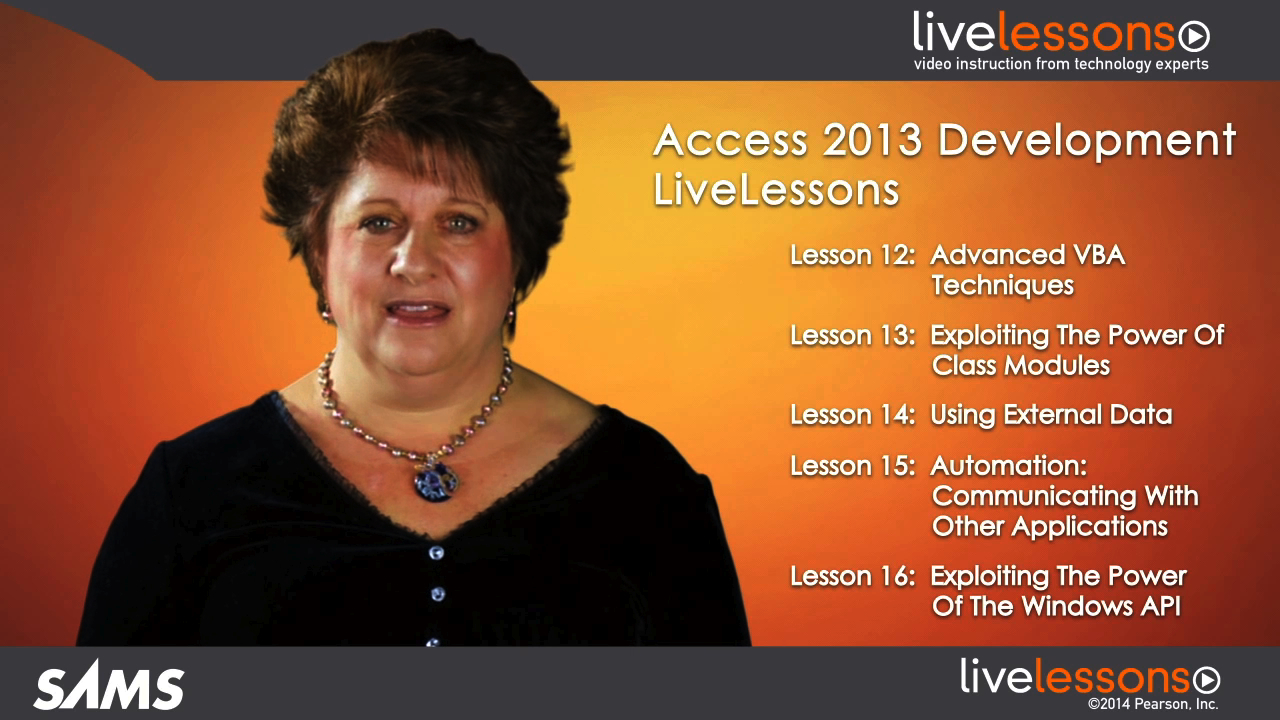
Downloadable Video
- Sorry, this book is no longer in print.
- About this video
Accessible from your Account page after purchase. Requires the free QuickTime Player software.
Videos can be viewed on: Windows 8, Windows XP, Vista, 7, and all versions of Macintosh OS X including the iPad, and other platforms that support the industry standard h.264 video codec.
Register your product to gain access to bonus material or receive a coupon.
Description
- Copyright 2014
- Dimensions: 5-23/64" x 7-21/32"
- Edition: 1st
- Downloadable Video
- ISBN-10: 0-7897-5239-5
- ISBN-13: 978-0-7897-5239-0
Access 2013 Development LiveLessons (Video Training)
9+ Hours of Video Instruction
Learn everything you need to know in order to build powerful and robust Access applications!
• Start-to-finish personal training on Access 2013 Development: just watch and learn!
• Simple, quick video walkthroughs of the tasks you perform most often!
• Great personalized training at a fraction of the cost...for everyone who doesn't have time to read a book!
These video lessons will ensure that you can harness the power of Access for development faster and more easily than ever before! In 19 thorough parts, Access 2013 Development LiveLessons shows you how to increase add finesse and polish to your databases so they look like the pros. Expert Alison Balter simplifies powerful features and tools so you can truly harness the power built into Access! Just watch: You’ll master high-powered skills at your own pace–and get specific answers and solutions immediately, whenever you need them! For anyone who wants to master Microsoft Access 2013 Development fast!
Bestselling author and trainer Alison Balter provides the novice programmer with 9+ hours of hands-on step-by-step video training on the fundamentals of creating Access applications. Packed with real-world examples on how to put Access to use in everyday programming, you'll start with the basics, and learn how to build applications at your own pace.
1 Access as a Development Tool
2 VBA: The Basics
3 Objects, Properties, Methods, and Events
4 Debugging: Your Key to Successful Development
5 Error Handling: Preparing for the Inevitable
6 What Are ActiveX Data Objects and Data Access Objects and Why Are They Important?
7 Advanced Form Techniques
8 Advanced Report Techniques
9 Advanced Query Techniques
10 Macro Basics
11 Advanced Macro Techniques
12 Advanced VBA Techniques
13 Exploiting the Power of Class Modules
14 Using External Data
15 Automation: Communicating with Other Applications
16 Exploiting the Power of the Windows API
17 Developing Client/Server Applications
18 Working With and Customizing Ribbons
19 Putting it All Together – A Complete Application
Section 1 provides you with an overview of what Access has to offer and why you would want to use it. Sections 2 through 5 allow you to develop your existing skills of working with the VBA language, Access objects, debugging, and error handling. Section 6 immerses you in a plethora of DAO and ADO techniques. Then you will move onto sections 7, 8, and 9, where you further your form, report, and query techniques. Sections 10 and 11 teach you everything you’d ever want to learn about macros. In sections 12 through 16, delve into special topics such as class modules, external data, automation, and the Windows API. Then, in section 17, learn how to build client/server applications. Finally, finish with ribbons and a section called “Putting it All Together”.
All of the lessons offer practical examples that will help you to benefit from what you are learning. You can easily take what you learn and implement it immediately in your real-life databases!
LiveLessons Video Training series publishes hundreds of hands-on, expert-led video tutorials covering a wide selection of technology topics designed to teach you the skills you need to succeed. This professional and personal technology video series features world-leading author instructors published by your trusted technology brands: Addison-Wesley, Cisco Press, IBM Press, Pearson IT Certification, Prentice Hall, Sams, and Que. Topics include: IT Certification, Programming, Web Development, Mobile Development, Home and Office Technologies, Business and Management, and more. View all LiveLessons from Que Publishing at:
http://www.quepublishing.com/imprint/series_detail.aspx?st=87397
Alison Balter is the president of InfoTech Services Group, Inc., a computer consulting firm based in Newbury Park, California. Alison is a highly experienced independent trainer and consultant specializing in Windows applications training and development. During her 27 years in the computer industry, she has trained and consulted with many corporations and government agencies. Since Alison founded InfoTech Services Group, Inc. (formerly InfoTechnology Partners) in 1990, its client base has expanded to include major corporations and government agencies such as Cisco, Shell Oil, Accenture, AIG Insurance, Northrop, the Drug Enforcement Administration, Prudential Insurance, Transamerica Insurance, Fox Broadcasting, the United States Navy, University of Southern California, Massachusetts Institute of Technology, and others.
Alison specializes in teaching others how to develop Windows and Web applications. She is a leading author of 15 Microsoft Access books and SQL Server books, including Alison Balter’s Mastering Access 2003 Development, Alison Balter’s Mastering Access 2007 Development, Teach Yourself SQL Server 2005 Express in 24 Hours, Using Access 2010, and Access 2013 Absolute Beginners Guide. Alison is also featured in several training videos for both SAMS and Experts Exchange.
Most recently, Alison was given the honor of Microsoft Access MVP 2012, an honor bestowed on a select few individuals who have donated their time to bettering the development community. She was also selected as 2012/2013 Ventura County Woman Business Owner of the Year. Alison can be reached at alison@techismything.com.
Sample Content
Table of Contents
Part 1 Access as a Development Tool
1 Why Microsoft Access?
2 What Types of Applications Can I Build with Microsoft Access?
Part 2 VBA: The Basics
3 What Types of Modules are Available?
4 Working with Variables
5 Working with Constants
6 Adding Comments to Your Code
7 Using the Line Continuation Character
8 Using VBA Control Structures
9 Passing Parameters and Returning Values
10 Executing Procedures in the Code Window
11 The DoCmd Object: Performing Macro Actions
12 Working with Built-In Functions
13 Using Built-In Dialog Boxes
14 Editor Tips and Tricks
Part 3 Objects, Properties, Methods, and Events Explained
15 Understanding Access’s Object Model
16 Understanding Objects, Properties, Events, and Methods
17 Referring to Objects
18 Declaring and Assigning Object Variables
19 Differences Between Objects and Collections
20 Passing Objects to Subroutines and Functions
21 Determining the Type of a Control
22 Special Properties That Refer to Objects
Part 4 Debugging: Your Key to Successful Development
23 Avoiding Bugs
24 Harnessing the Power of the Immediate Window
25 Using Breakpoints to Troubleshoot
26 Stepping Through Code
27 Setting the Next Statement to Execute
28 Using the Call Stack Window
29 Working with the Locals Window
30 Working with the Watch Window
Part 5 Error Handling: Preparing for the Inevitable
31 Implementing Error Handling
32 Using On Error Statements
33 Using Resume Statements
34 The Cascading Error Effect
35 Raising an Error
36 Using the Errors Collection
37 Creating a Generic Error Handler
38 Preventing Your Own Error Handling from Being Invoked
Part 6 What Are ActiveX Data Objects and Data Access Objects and Why Are They Important?
39 DAO versus ADO – When to Use Each
40 The Data Access Object Model
41 Getting to Know DBEngine
42 Using CurrentDB()
43 Working with DAO Recordset Types
44 DAO Recordset Properties and Methods
45 Using DAO Code to Modify Table Data
46 Using DAO Code to Modify Database Objects
47 Examining the ADO Object Model
48 Working with Connections
49 Working with ADO Recordset Types
50 ADO Recordset Properties and Methods
51 Using ADO Code to Modify Table Data
52 Using ADO Code to Modify Database Objects
Part 7 Advanced Form Techniques
53 Form Events and When To Use Them?
54 Order of Events for Forms
55 Utilizing Section and Control Events
56 Taking Advantage of Built-In Form-Filtering Features
57 Switching a Form’s Record Source
58 Power Combo Box and List Box Techniques
59 Synchronizing a Form with Its Underlying Recordset
Part 8 Advanced Report Techniques
60 Report Events and When to Use Them
61 Order of Events for Reports
62 Practical Applications of Report Techniques
Part 9 Advanced Query Techniques
63 Self-Joins
64 Union Queries
65 Subqueries
66 The Propagation of Nulls and Query Results
67 Using User-Defined Functions with Queries
Part 10 Macro Basics
68 The Basics of Creating and Running a Macro
69 Harness the Power of Submacros
70 Control your Macros Using Program Flow
71 Run a Macro from the Macros Group of the Navigation Pane
72 Trigger a Macro from a Form or Report Event
73 Modify an Existing Macro
74 Create an Embedded Macro
Part 11 Advanced Macro Techniques
75 Create Data Macros
76 Create a Drillthrough Macro
77 Learn What Other New Features Are Available in Macros
78 Debug a Macro
79 Convert a Macro to VBA Code
80 Create an AutoExec Macro
Part 12 Advanced VBA Techniques
81 Working with Arrays
82 Advanced Function Techniques
83 Working with Empty and Null
84 Creating and Working with Custom Collections
Part 13 Exploiting the Power of Class Modules
85 Creating and Using a Class Module
86 Creating Multiple Class Instances
87 More About Class Modules
88 Class Modules in Use
Part 14 Using External Data
89 Using Code to Import External Data
90 Using Code to Link to External Data
91 Refreshing and Removing Links
Part 15 Automation: Communicating with Other Applications
92 Creating an Automation Object
93 Controlling Excel from Access
94 Closing an Excel Automation Object
95 Creating a Graph from Access
96 Controlling Word from Access
97 Controlling PowerPoint from Access
98 Controlling Outlook from Access
Part 16 Exploiting the Power of the Windows API
99 Declaring a Windows API Function
100 Using a Windows API Function
101 Getting Information About the Operating Environment
102 Determining Drive Information
Part 17 Developing Client/Server Applications
103 Understanding the Client/Server Model
104 Deciding Whether to Use the Client/Server Model
105 Roles Access Plays in the Application Design Model
106 Defining an ODBC Data Source
107 Upsizing an existing Access Database
108 Working with Linked Tables
109 Working with SQL Server Views
110 Using Pass-Through Queries
111 Executing Stored Procedures
112 Working with SQL User-Defined Functions
113 Building Client/Server Friendly Forms
114 Building Client/Server Friendly Reports
Part 18 Working With and Customizing Ribbons
115 Customizing the Ribbon
116 Applying a Custom Ribbon when a Database Opens
117 Associating a Custom Ribbon with a Form or Report
118 Executing a Macro from a Ribbon
Part 19 Putting it All Together – A Complete Application
119 Designing the Tables to Store Your Data
120 Building the Queries to Extract the Data You Need
121 Building the Forms to Edit Your Data
122 Designing the Reports to Display Your Data
123 Building the Macros Necessary to Automate Your Application
124 Polishing Off Your Application with the Necessary VBA Code